Version management
For time periods forecast, budget and LRP, it is possible to define, in addition to the main version, parallel versions. I.e. to create different scenarios from the same period. Additionally, version management is used to close period’s entry, for instance.
The forecast and the LRP differ from the budget. Forecast and LRP is treated as a group, whereas budget is annual. For example, if forecast version is defined for use, it becomes available for all forecast years defined in forecast lenght, at the same time.
Whereas each budget year has its own version. Thus the budget year is selected before moving on version management. The number of available budget years, depends on how many active budget years are selected.
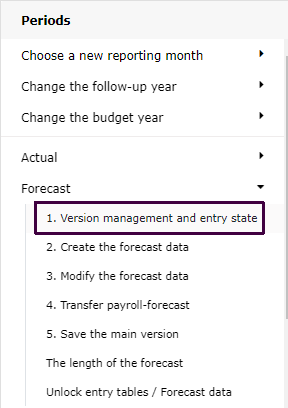
To take version in use
In principle, the version management is done similarly for all periods.
However, the forecast version enables to define how the actual data is being treated in the report. The feature is not available for budget and LRP. The forecast version is used here, as an example.
Move on to forecast version management by choosing Forecast | Version management and entry state.
Note
Note, that the version will be available to all companies. If a company needs to forecast in different way, it must use a different version.
All time periods have the main version enabled by default. Main version’s definitions can be changed, such as the entry status.
The system administrator maintains versions in use.
In case no changes are made in the period maintenance, for instance in the version management, click Cancel to return to the main maintenance menu.
The window that opens, contains all forecast version templates. The “short text of the version” appears in parentheses after the version. Clicking on version in the list, will display the definitions made for it.
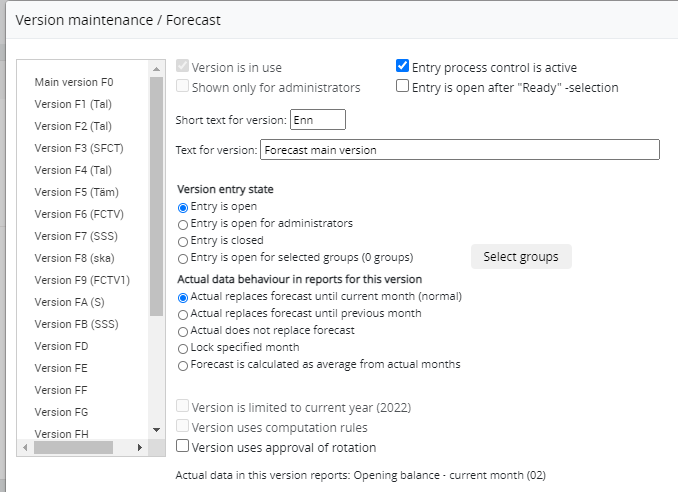
Defining new version
To take a new version in use, click available version in the list, for example, Version F3, and mark the checkbox: Version is in use. Define: texts, entry status, and how the actual works relative to the forecast in report browsing. Note, that in the version management of budget and LRP, it is not possible to determine how the actual data is treated.
Version is in use -click the checkbox to define, that the version is in use.
Version is not in use -click the checkbox to remove the marking.
Note
The version’s former settings remains, even the version is disabled. It is possible to take version in use, with original definitions, by re-enabling it.
Version is shown for Super user only -click the checkbox if the version is meant for the System Administrator (Super user) only.
Entry process control
Entry process control activates “traffic lights”, for the tree structure. The version’s current entry state for the cost centers, is displayed using color codes both in entry and in browsing.
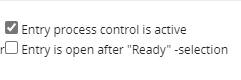
Entry process control is active -“traffic lights” is activated for the version, and the Ready-button is opened for entry.
Entry is open after Ready selection -if selected, the entry is kept open, although the user has marked entry Ready. Can be used only, if the Entry process control is enabled, which opens the Ready button for entry. See also Entry.
The administrator is able to browse and edit the summary of all periods’ versions, where the entry process control is in use. More information on chapter Entry process overview.
Version text
Version short text -text displayed, for example in version’s column header in browsing.
Note
Do not use space(bar) in the version’s short text.
The lenght of the short text is 7 characters at most.”
Version text -more detailed description of the version. Displayed, for example in menus.
Version entry state
The entry state is defined. Entry is open is default.
Entry is open -users are can enter data in the version, according to their user rights.
Entry is open for the system administrator(s) - only the system administrator are allowed to enter data.
Entry is closed - the entry is closed for all users. Can be utilized, for example when the version entry for the time period is complete, or the status of a version, which is no longer changed, needs to be saved. The creation of version is disabled for all versions with closed entry.
Entry is open for selected user groups -the version’s entry is open for the selected user groups only. Select groups from the list.
Note
Please notice, if the System Administrator user group is not selected, admin is not allowed to enter data to the version. If needed, select the admin group also.
Forecast only: Actual data behaviour in reports
Note
Option for the forecast only
Actual replaces forecast until current month -actual data will, as it is read in, replace forecast data. For example, if actual data is transferred in the middle of a month, then the current month’s forecast is replaced with actual data. This is default.
Actual replaces forecast until previous month -actual data will, as it is read in, replace forecast until previous month. For example, if actual data is transferred in the middle of a month, then the current month’s forecast is not replaced with actual data.
Actual does not replace the forecast - actual data does not replace forecast data.
Lock specified month - determines the actual periods lenght displayed in the report. The month is chosen from the list. In case the selected month needs to be changed. Some other selection must be chosen first. For example, click the option actual does not replace forecast, and then re-select locked month.
Note
When the reporting year is changed, the month must be unlocked, by selecting the default for the version, for example. As the reporting year progresses, re-lock the month for the version.
Forecast is calculated from the actual average –forecast is computational. The forecast months shown, are calculated from the actual months’ average. Because numbers are calculated automatically, version can not be used in entry, or in data modification.
Note
The entry is disabled, if the option, calculated from the actual average is enabled.
Version is limited to the current year -the version is valid for the current year only.
Version uses computation rules -tailor-made computational rules, for the version.
Version uses approval of rotation -used with tailor-made entry forms, which have person defined, who accepts or rejects form’s entry.
Once the version is defined. Move on, for example, to fetch data to it, Create the forecast data
See also how to modify period’s data.