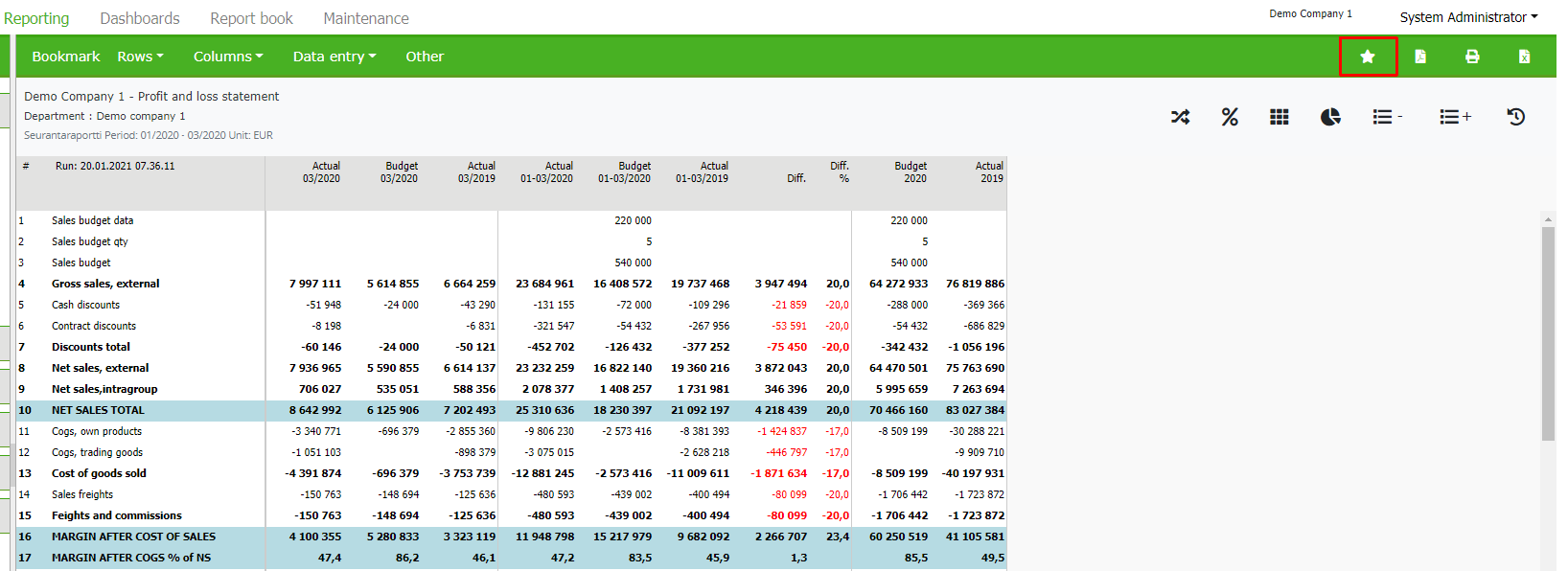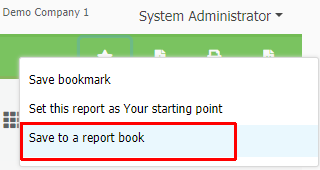Report book maintenance
Using Report book it is possible to build up standardized reports, for company board, investors or financiers, for instance. Report book can include normal reports or various charts and it can be printed out or saved in digital form to be distributed.
Report book is separately purchased add-on.
In the Reporting area, all needed reports and charts, are saved into Report book.
Saving chart to Report book
Make a chart
Hit chart’s Save button
Choose “Save to Report book”
Note
Only basic chart can be saved in Report Book. If the chart is not basic, Save-button is not shown
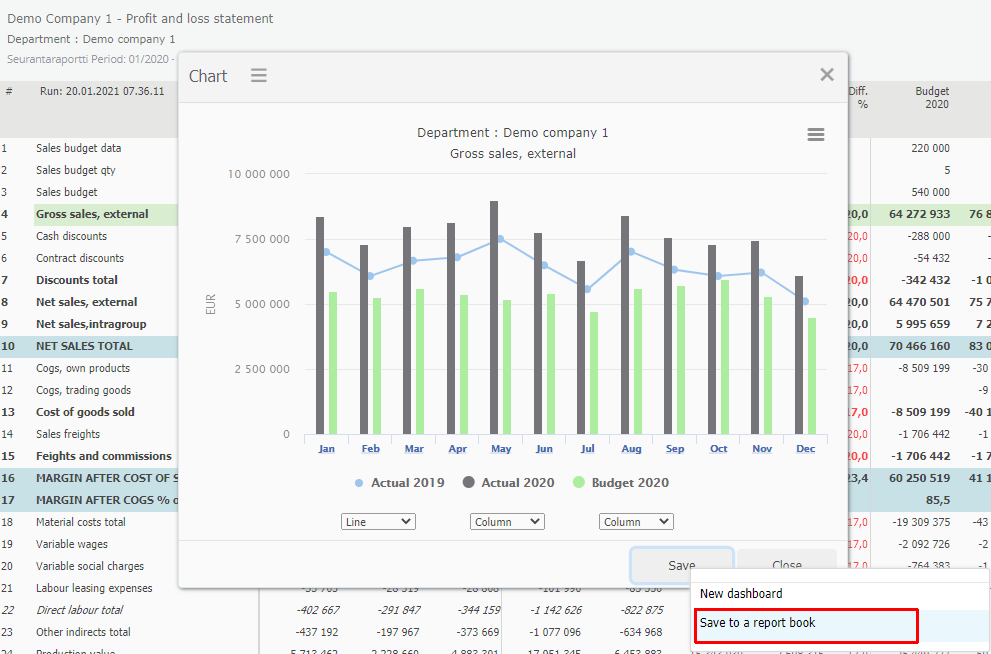
Note
Reports and charts are saved in the basic unit form, i.e., the magnitude is one euro(€). If the unit has to be changed, move on to the Overview tab to define new unit, explained below.
Creating a Report book
As a Administrator, move on to Report book and open the editing mode. Press Edit. The button opens/closes edit mode. Report book’s modifications are done in the edit mode.
The maintenance has three parts:
In the left frame is the book’s table of contents; front page, chapters and pages.
In the center frame is the page, currently being edited, for example.
In the right frame are editing components: e.g. all reports and charts System Admin has saved.
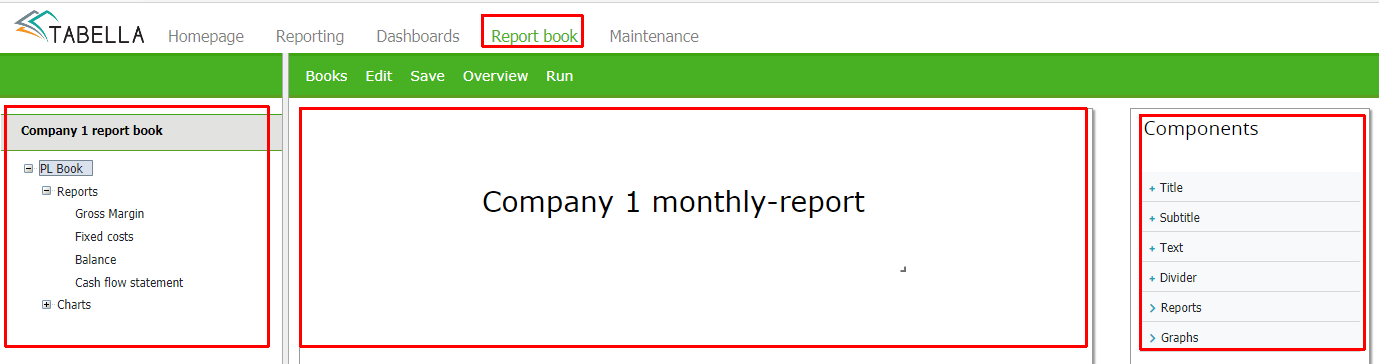
Choose Books > Start a new book > “Book’s name”
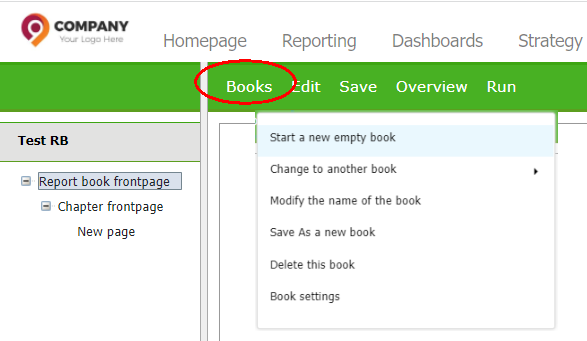
Book’s basic form is created automatically, containing table of contents, with frontpage, chapter and page. Modifying the table of contents, for example adding a new page, is done by using right mouse menu.
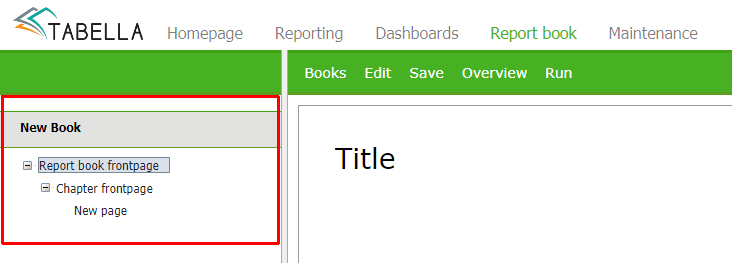
Adding Report / Chart to page
Choose a page from the book. Add Report / Chart to the page by choosing it from the respective list.

Report / Chart modification
In the table of content, right mouse menu enbles you to add more pages/chapters to the book, for example.
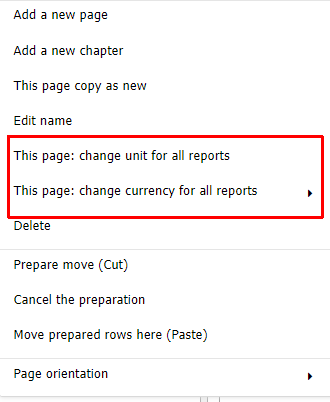
Change the page’s or chapter’s reporting level
In the table of content, right click page / chapter.
Choose “This page(/chapter): change unit for all reports”
Choose unit
Change the page’s or chapter’s currency
In the table of content, right click page / chapter.
Choose “This page/chapter: change currency for all reports”.
Chose consolidation currency (EUR), or own currency
Report / Chart modification
On page, use right mouse menu to change report’s or chart’s unit / columns / row model.
Use right mouse function to delete: report / chart / object, for example to delete the page’s title or text box = object.
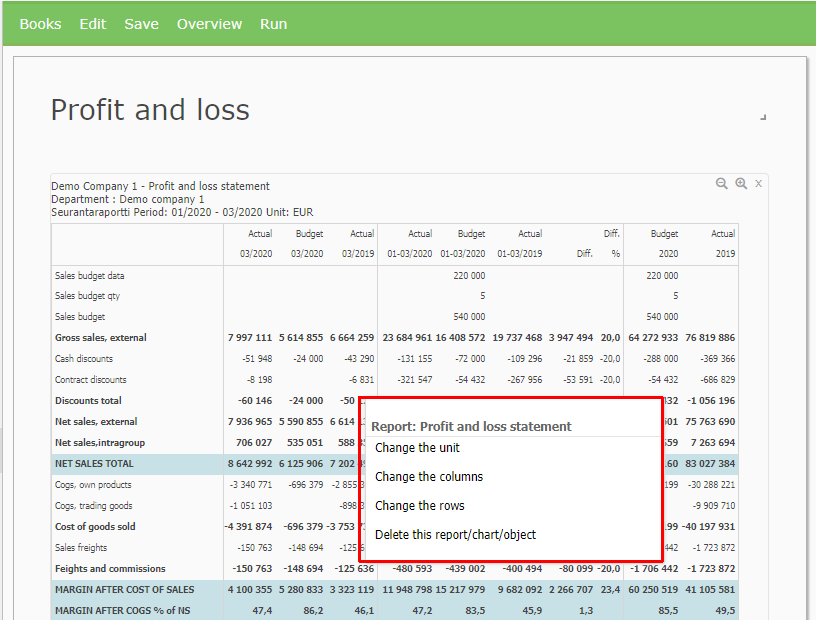
Report book report run updates changes
Changes you have made, either for the table of contents, or on report/chart, come into force after report run.
Click Run. Select the book you edited to run, or alternatively, run All Report books. When the run is finished, re-select, from the table of contents, the page you edited.
Components
If needed, add components to page. It is possible to add titles (“Main title and Subtitle”), text box and divider line to the page.
On the page, the place of a component, chart for example, can be changed by dragging it.
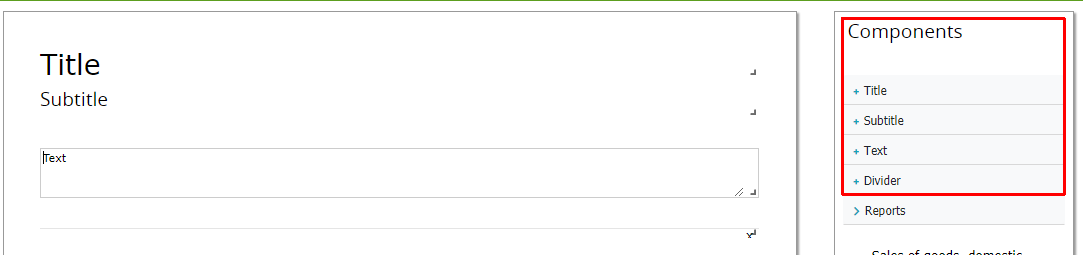
Summary, change magnitude
The Overview tab displays detail specifications for all Report Books.
Reports / charts are always saved to report book in basic unit form,i.e. in one euro. Howerver, if necessary, you can change the magnitude for the book or book’s page. For example, right-click the Magnitude column on the front page of a book, and select desired magnitude.
Save changes, and return to Report book maintenance by pressing -button.
To update changes, run report book reports. When finished, reload the book from the table of contents.
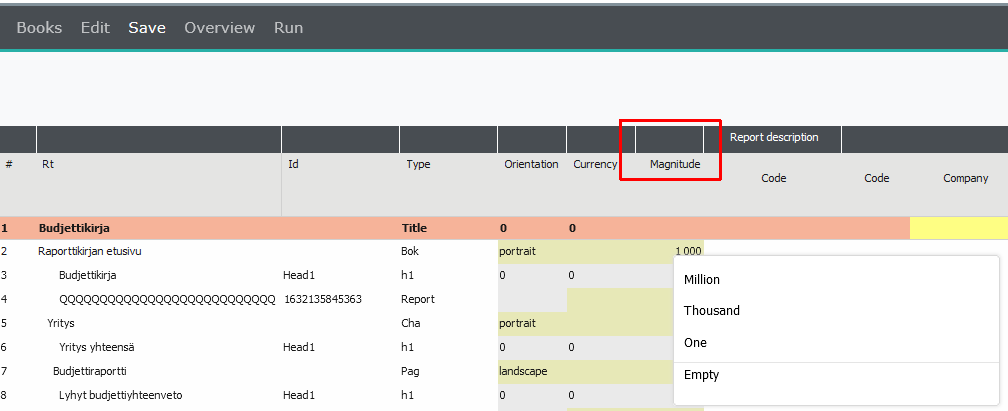
Delete report / chart from the component list.
To delete for example, saved chart from the list. Right click chart’s name. Choose Delete this chart / report / object.
Report book browsing rights
Administrator can define report book browsing rights, to an end user group.
Note
Report book, which is opened for end user to browse, ignores user’s normal user rights. For example, if user has no rights for certain cost center, but the Report book includes this cost center’s data. Then the end user is able to see center’s data in the Report book.
Printing Report book
To print out report book either in word - or pdf format, press the button and select the output format.