Create a new row model
Round columns
In the row model some sum rows must be calculated before the next round of calculations can take place. For example, rows “Net sales” and “Variable costs” are added to the “Gross Margin on Sales”, so these rows need to be calculated before it is possible to add them to the Gross Margin on Sales.
The Round-columns are used to ensure, that everything is calculated in the correct order, starting from bottom to top.
The calculation proceeds by filling in the desired row in the Round column the code of the sum row, in to which the row is steered, starting from the lowest level to the highest and moving in the columns from left to right.
Example
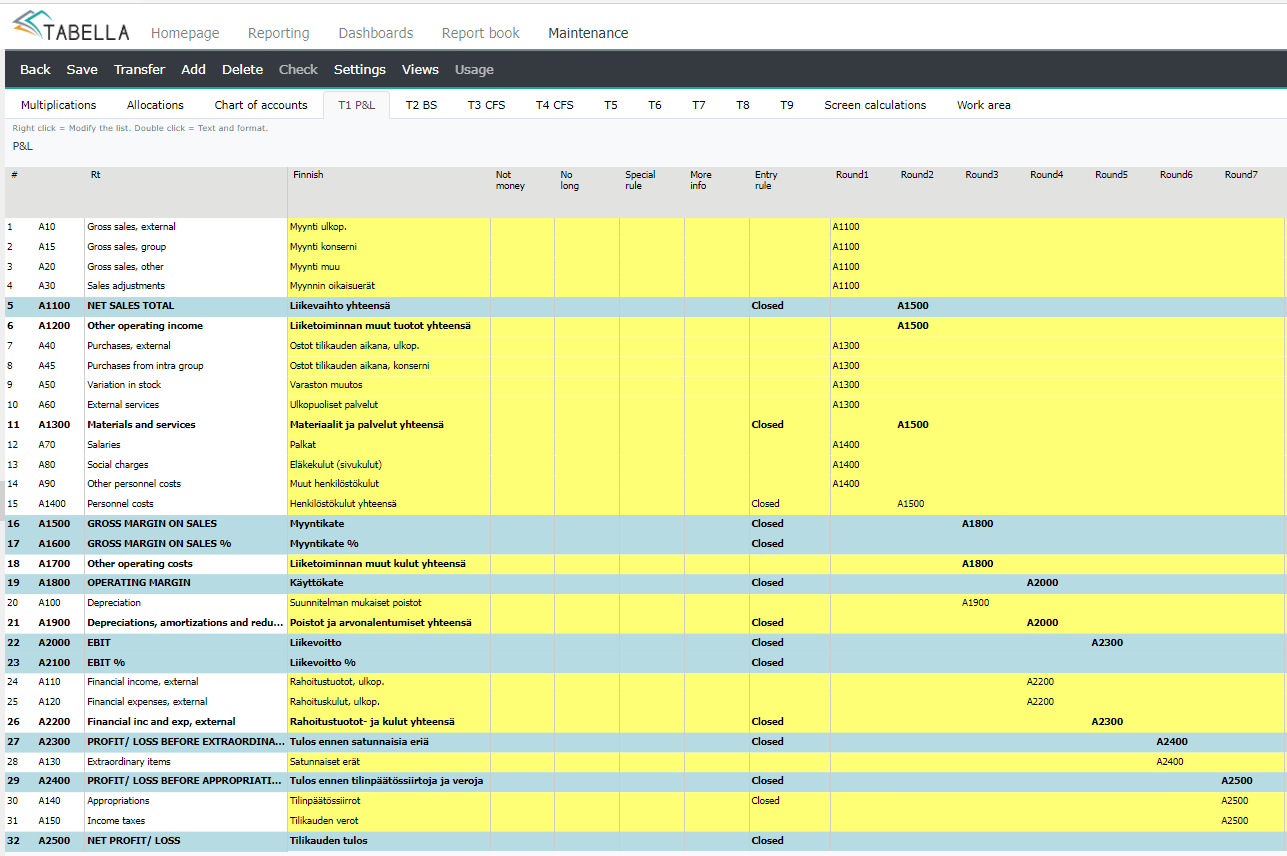
Example
Steer rows A1610-A1660 to sum row “A1600 Other sales total”.
Steer row A1810 to sum row “A1800 Sales adjustments total”
Steer rows A1100, A1200, A1300, A1600 and A1800 to sum row “A1000 TURNOVER”
Start steering Round1 column’s subtotals
A1600 is formed in the Round1 column from rows A1610-A1660
A1800 is formed in the Round1 column from row A1810.
Round2 column: the next level, TURNOVER
Enter A1000 (TURNOVER) to the rows A1100-A1300, A1600 and A1800.
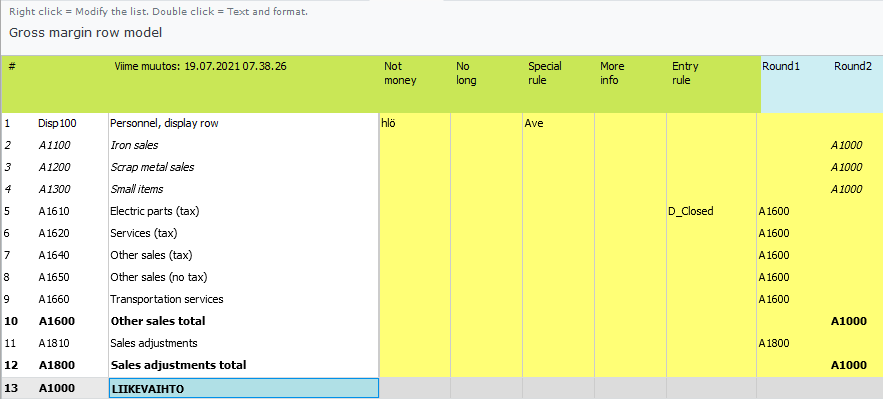
Create a new row model
Note
two sum-rows cannot have the same code, even if they are in different row model’s. Tabella will assumes, that they are one and the same, and deletes another. One way to separate otherwise identical sum-rows is by changing the first letter (A1100 -> B1100).
It is not allowed to use any special signs in the code’s name. For example: ? / & % ¤ # ” or space.
New row model can be created either by copying existing model and modify its steerings. Alternatively the creation can be started with empty row model. Either way, start the creation by pressing Add-button.
Note
Start creation by pressing Add -button
Both row model and Views made from the model, has its own settings. Using menu, make necessary definitions, for example whether the row model is balance report or “normal report”. Settings are explained in more detail, in the paragraph Row model settings and maintenance.
View is an excerpt of row model’s rows. See chapter Views.
Create a new model by copying existing row model as a base. Creation is always started by pressing Add -button.
Move on to empty row model tab. Press Add -button.
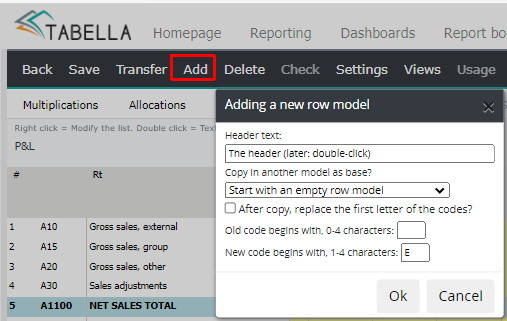
Enter the header text -name of the new row model. The name’s lenght in the row model tab is three characters, as default. The lenght can be defined in the List of codeplans maintenance. After the model is created, its name can be changed by double clicking name in the model, and changing it. The tab’s name changes accordingly.
From the drop down menu, choose existing row model, which definition are to be copied. Alternatively, do not copy by choosing Start with an empty row model.
If row model is copied as a base, mark the checkbox After copy replace the first letter, because all row models have to have unique codes. Codes refers to row model’s sum rows.
Enter New code, which does not exist in any other row model. If copied code is e.g. S2400. The new code entered is E, the model’s sum rows starts with E, for example ES2400.
In case all codes in a row model, where codes are copied from, starts with the same letter, then it is possible to replace codes with new one. If this is the case, enter models “old code” and new code which is used in the row model you creating. E.g. enter S “old code” and Q to the new code, then the code in the new row model sum row is Q2400.
Please notice, that two sum-rows cannot have the same sum row code, even if they are in different row model tabs.
If needed move on to the new row model tab, to modify texts, etc. Make modifications from the row text’s right mouse menu.
Check row model’s settings. Press Settings -button. Define model’s basic settings. More in the chapter Row models settings and maintenance.
In the chart of accounts modify: change / add / delete the codes in the new row model, to correspond new rows.
Steer accounts to the model’s sum rows
To create an empty row model, start creation by pressing Add -button. Define model’s name, and choose option Start with an empty model. In an empty model, begin to add sum rows by right clicking the row text, choose e.g. Add below. Define sum row’s code and text. After sum rows have been created. Move on to the chart of accounts, and select account(s) to be steered to the model’s sum rows. Right click the row model, and choose sum row, in to which selected accounts are steered to. At minimum, at least one account has to be steered to the row model.
Example
Basic steerings from the chart of accounts to row model T1 Profit and loss, sum row A3100. In the row model, the sum row is steered to the sum row A3200.

In the chart of accounts, to steer several accounts to the row model at the same time: in the row model’s column, mark the accounts, either by dragging with mouse, or by pressing and holding keyboard’s ctrl key while selecting the account rows. Then right click the row model column, and choose desired sum row.
Example
Example of the chart of accounts steerings to different row models. In addition some P/L accounts are steered to the OB to account column. The column, is used to steer all P/L accounts to the balance account row; Previous year’s Profit/Loss (marked as balance account). Further the account is steered to a report model, Balance Sheet, for example. When balances for the next fiscal year is created, is the opening balance for the previous year’s profit/loss account created also. See more in the chapter: Chart of accounts and row models .
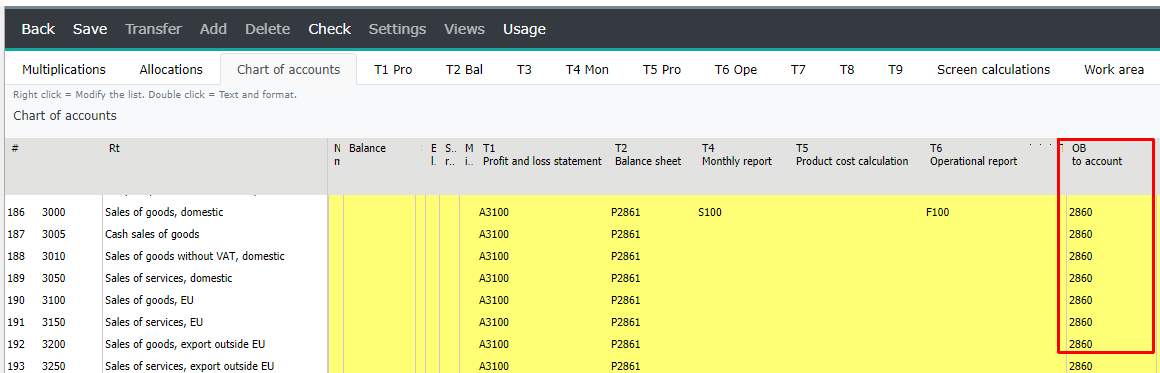
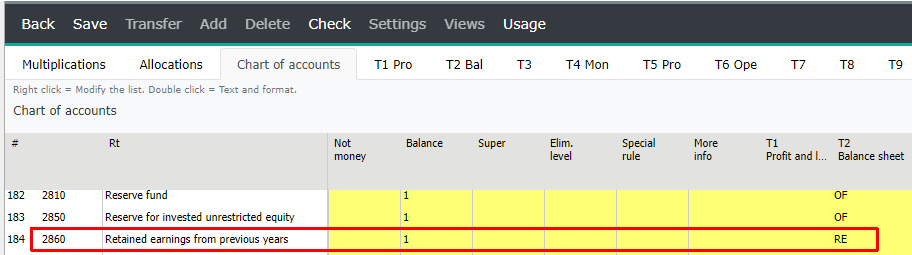
Note
Two sum rows cannot have the same code, even if they are in different row model’s. In the example above, the account row 3000 is used in several row models, but the sum row code is unique in each.
Example
Sample of the row model Balance sheet.
Special rule in this balance sheet steering, is the the marking 1 in the No Long -column. Selection prevents showing accounts in the long report format in browsing. I.e. the p/l accounts are not shown in the balance sheet.
Row models sum rows sign can be reversed by multiplying by -1 (* -1).
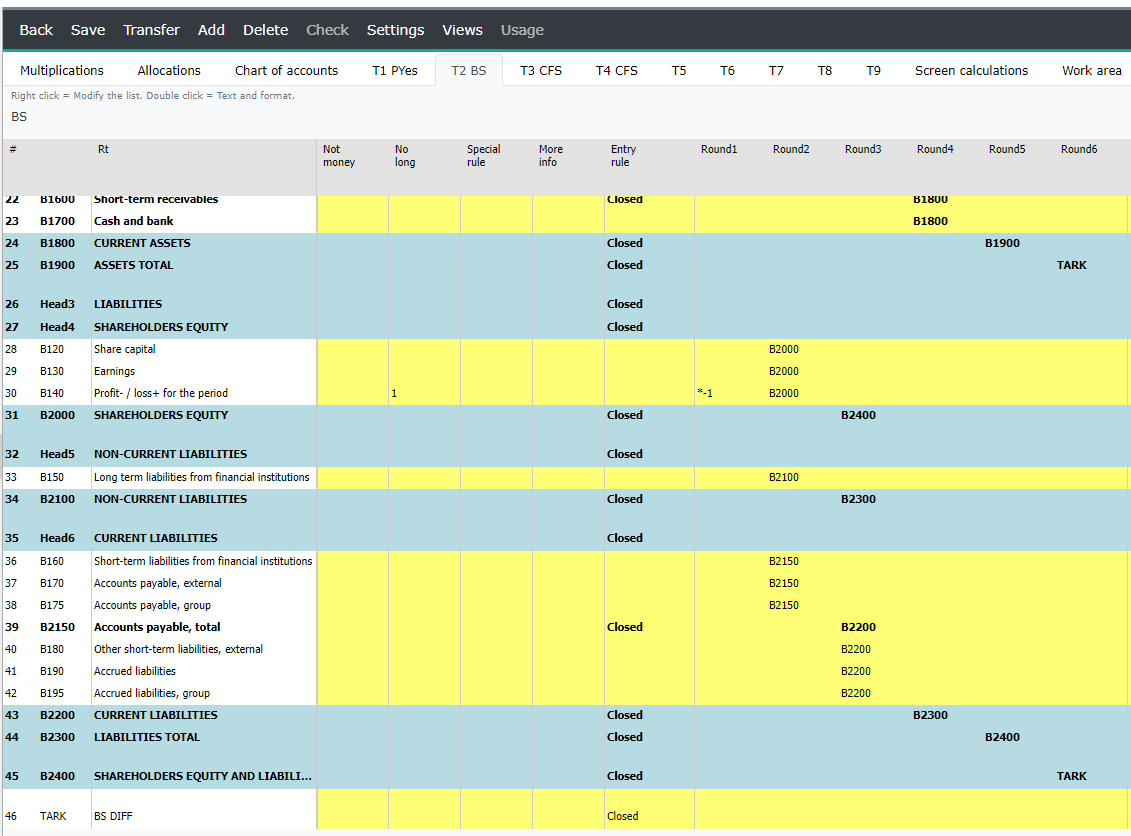
Note
Accounts which are steered to the Balance sheet, must be marked 1 (or 2), in the chart of account’s Balance column.
It is possible to form a row model without using any Round steerings - sum rows are not being steered further.
Example
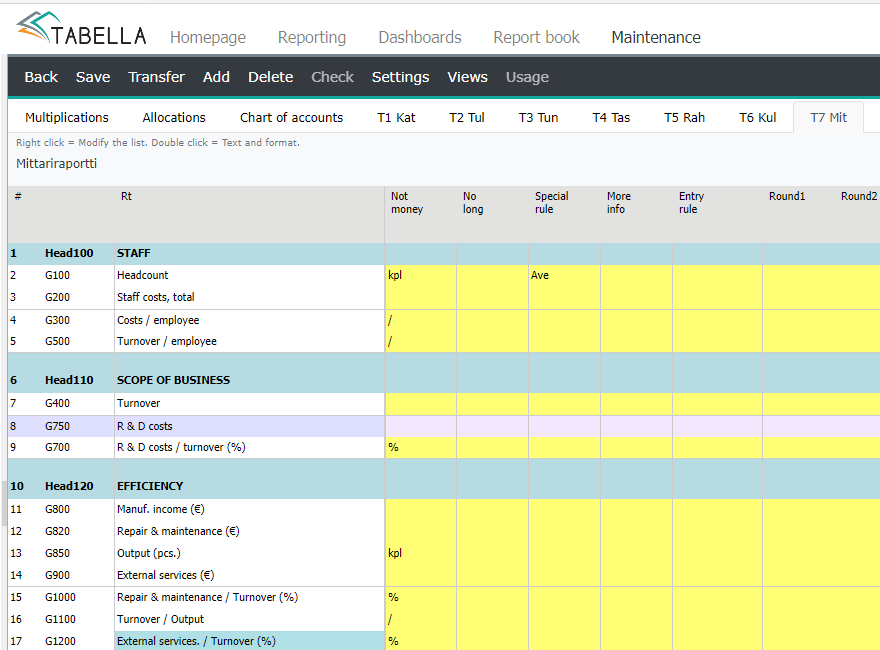
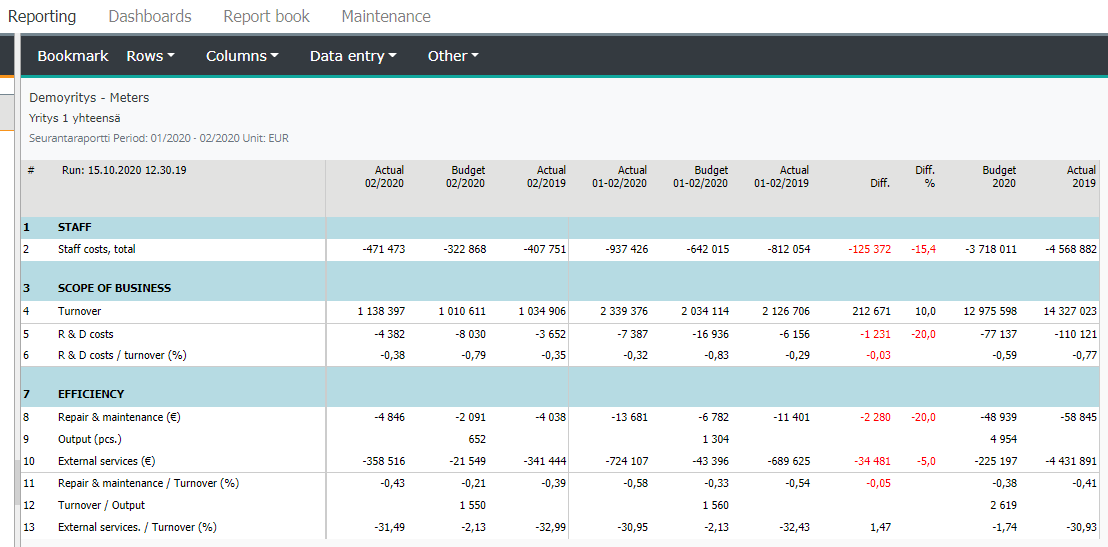
Disp- steering
Rows stereed from the chart of accounts to a row model’s sum row beginning with letters Disp, are shown in browsing as they are, without calculating their sum. Disp -rows are typically used to show different quantities in the row model. The Disp -row itself, is left out from the row model, in browsing.
Use row code DISP, Disp or disp, in the row, for example DispFP. Disp -rows can not be used in the Round steerings.
Example
Chart of account steerings to the row model’s sum row DispFP.
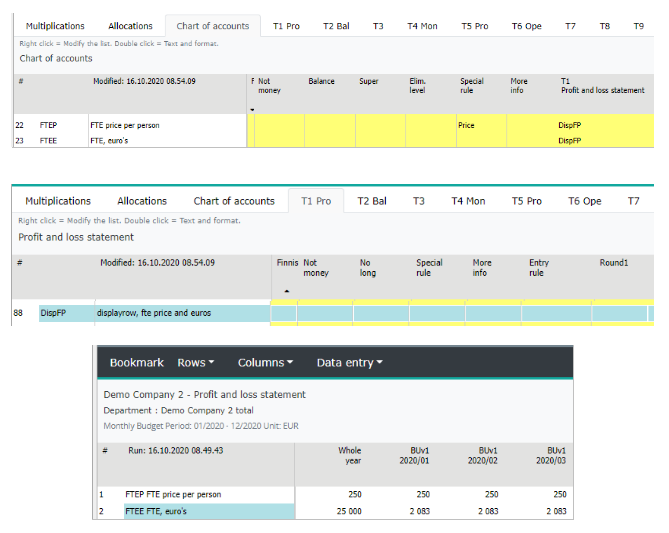
Head -rows
Rows beginning with word Head, are title rows, shown in the row model. It is not possible to steer any account rows to them, or use for further calculations -Round steerings. They serve as a title only.
Use code beginning with word: HEAD, Head or head, for example Head1. The code itself is not shown in the row model.
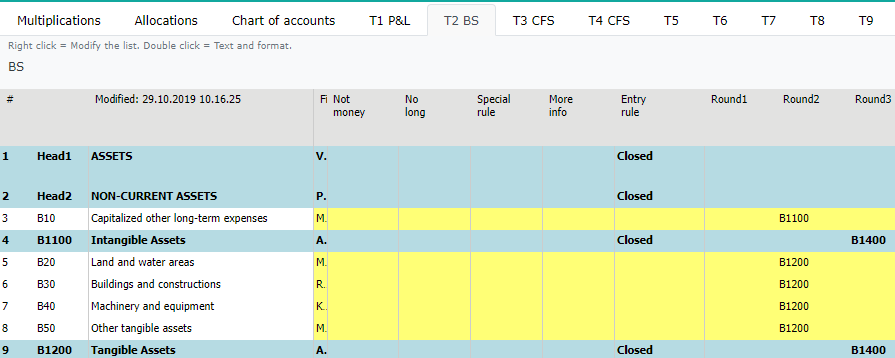
Change the row model order
In the reporting areas browsing, the Row menu’s contents order, is the same as it is in the row model maintenance: the first row model and its Views, if any, is the first in the browsing. To change this order in the chart of accounts, right click the model to be moved. Select Right/Left.
Delete row model
To delete a row model, move on its tab and press Delete -button. Confirm deletion. Press OK.
Check in the chart of accounts
Check all steerings
In the chart of accounts it is possible to check all steerings made to the row models at the same time, by choosing Check | Check all chart of account steerings. The false steerings, where no matching row code is found in the row models: / OB to account / Drill to account / Group account, are highlighted.
Check one row model
Check the steerings of the selected row model. In the chart of accounts press Check -button. Choose row model from the list. In the example below, the first row model is selected. The first row is steered to the sum row not found in the model.
The steerings shown, can be fixed in the check mode. To see the the modifications made, choose Check | Check again. Changes made in the check mode, are being updated if saved.
Exit the check state, by choosing Check | Return.
Note
Please notice, all changes made in the check mode, are being updated if saved.
Check -function scrutinizes accounts’ steerings to sum rows only.
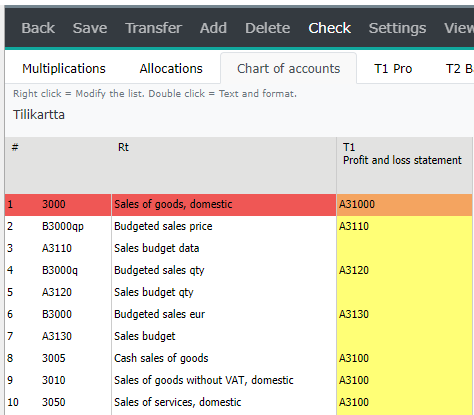
Save
During maintenance, do intermediate save without leaving maintenance, by pressing Save -button.
Note
To exit maintenance use Back -button and save changes, although you have saved them during maintenance, by using Save -button.
Next, it is possible to write a short comment about the changes made. This will add marking to the log.
Finally, press OK. The working tables are created, and changes updated.
If there are still false steerings, the message is displayed.