Bookmarks¶
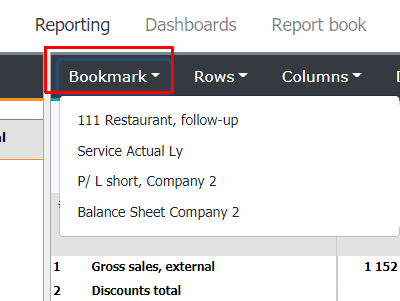
Bookmark is a report user has saved. It is built using filters, like row model, column model, and the level selected from the tree structure. Bookmark shows always the latest data available. Therefore it is not a static report, showing data from the moment it was saved. Bookmarks’ enable user to save frequently used reports, rather than always make the same selections again. The list of bookmarks user has saved, is shown in the Homepage and Reporting area.
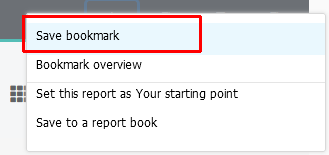
In the reporting area, to save a bookmark, press -button and choose Save bookmark. Define name and hit OK. The bookmark is saved, and can be selected from the Bookmarks menu, or from the Homepage
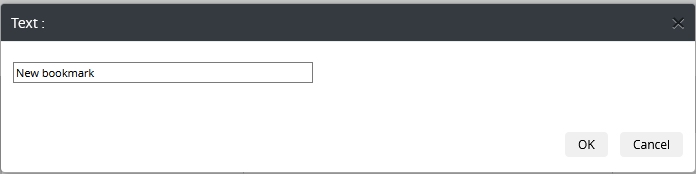
Warning
The System Admin has to bare in mind, that the code changes made in maintenance, can have an effect on users’ bookmarks. For example, user has saved bookmark from organisation’s sum level. Afterwards the System Admin changes, in the tree structure maintenance, the same sum level code user used when saving bookmark, to new one. In this case, all previously saved bookmarks using “old code” (which is not existing anymore), will be deleted
Renaming / deleting bookmark¶
Bookmarks’ maintenance is done in the Homepage. Right click bookmark from the list, then rename or delete it. By dragging with mouse, the place of a bookmark in the list, can be changed.
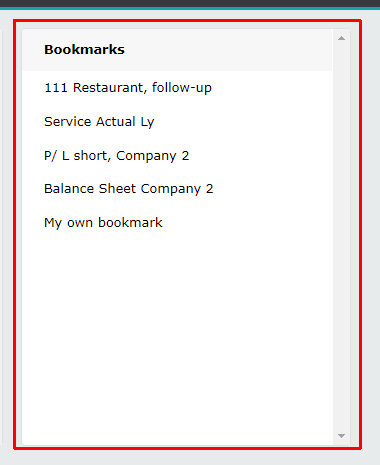
Starting point¶
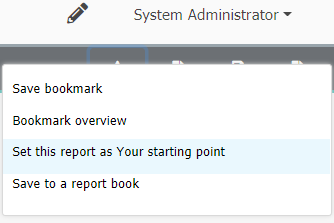
Choose the report to be your starting point. Basically it is a bookmark which will open when user signs in. Press the -button, and choose option, Set this report as Your starting point. The name is automatically created as Start point, and is added to bookmark list, as well as Homepage’s Bookmark group. If needed, change its name in the Homepage. Only one Starting point can be in use at the same time. Therefore if a new Starting point is saved, it will replace the existing one.
Bookmark overview¶
End user is able to browse summary of her own bookmarks. “Press the -button and choose “Bookmark overview”

The System Admin can browse summary of bookmarks of each user. She is also able to save bookmark from the summary table, either for a user, or user group.
Right click desired bookmark’s row text, and save it either for user or for group. Summary table is updated, and the saved bookmark is immediately usable. Please notice, it is not possible to save bookmark, which user rights exeeds the user rights of the group (user) it is being saved to. Even if, the change is shown in the summary. Next time, when system admin moves on to overview, the table is being updated.
To delete existing bookmark. Right click it, and choose Remove bookmark
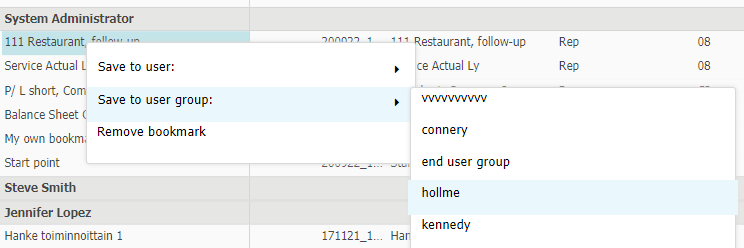
Bookmarks’ restrictions¶
In general bookmarks can widely be used. However, there are some report types which can not be bookmarked
See the list below: reports which can not be bookmarked
Charts made from the reports. (Notice, charts can be saved to Dashboard
Multiple units report. From the tree structure option Select multiple units is used.