Report book maintenance¶
Using Report book it is possible to build up standardized reports, for company board, investors or financiers, for instance. Report book can include normal reports or various charts and it can be printed out or saved in digital form to be distributed.
Report book is separately purchased add-on
In the Reporting area, all needed reports and charts, are saved into Report book.
Saving report to Report book
Choose desired report
Press

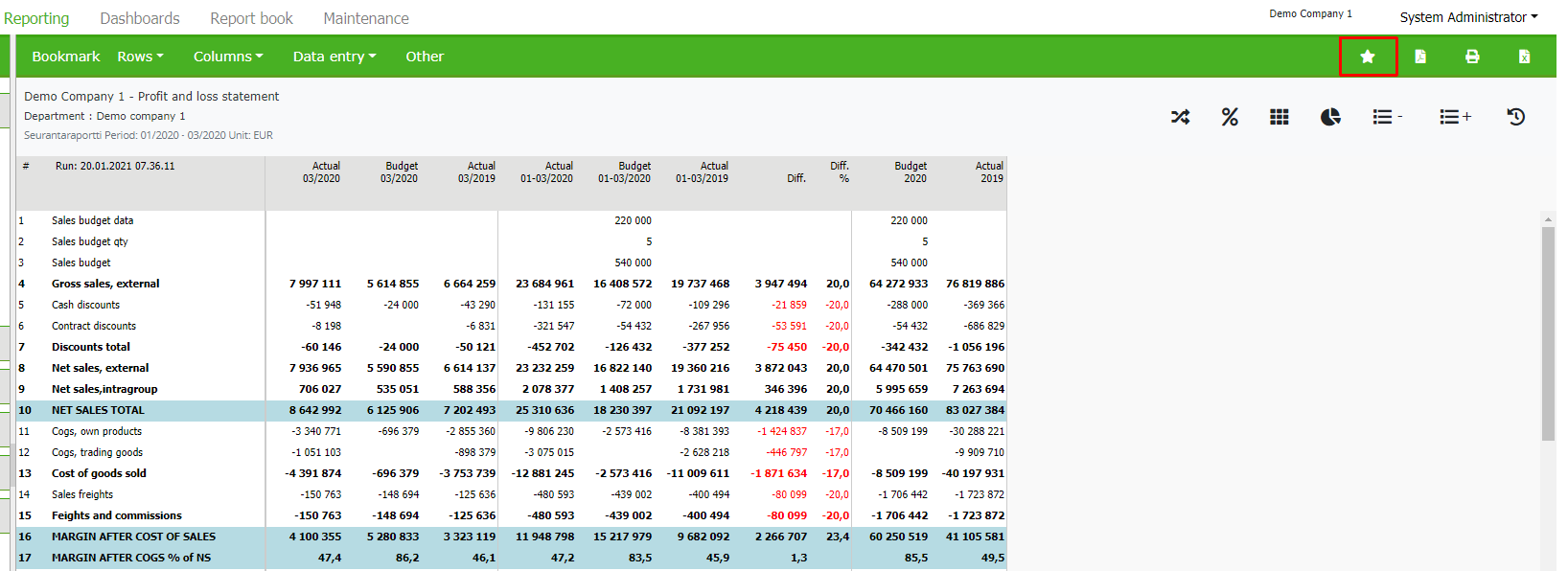
Choose “Save Report book”
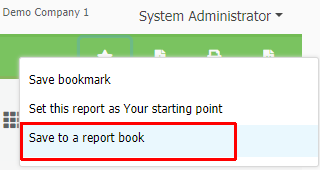
Saving chart to Report Book
Make a chart
choose chart’s Save button
choose “Save to Report book”
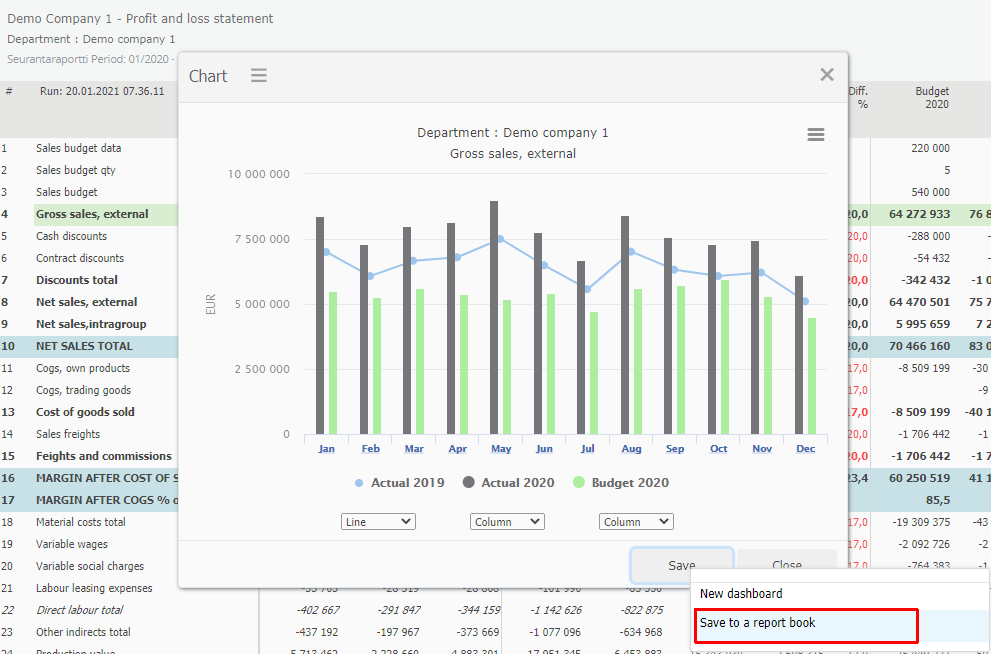
Report book maintenance
As a System Administrator, move on to Report book and open the editing mode. Press Edit.
While in editing, all saved reports and charts locate in the right frame, under “Reports” and “Charts” respectively.
Report book creation
The maintenance has three parts:
In the left frame is the book’s table of contents; front page, chapters and pages.
In the center frame is the page, currently being edited, for example.
In the right frame are editing components; all reports and charts System Admin has saved. Reports and charts are used to create the book.
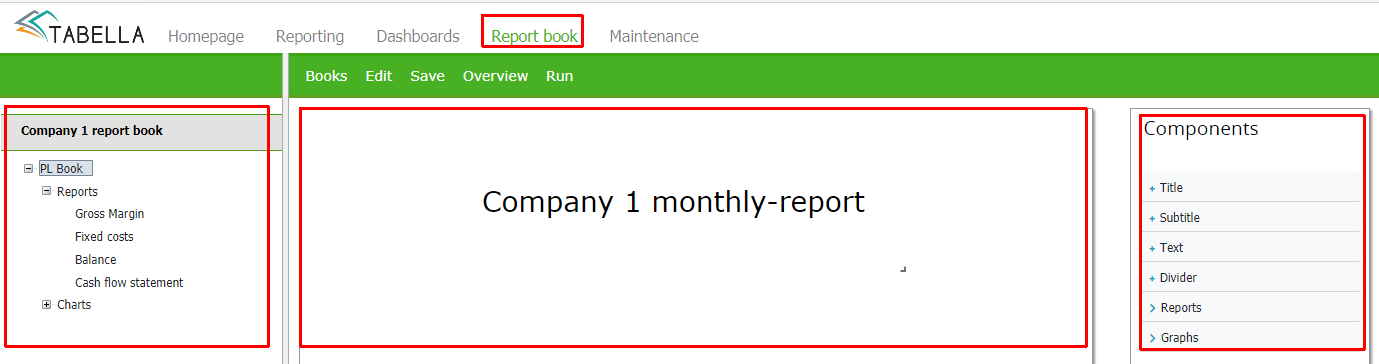
Start a new Report book
The System Administrator maintains Report books. To open editing stage Choose Edit
Choose Books | Start a new book | “Book’s name”
Book’s basic form is created automatically, containing table of contents, with frontpage, chapter and page. Modifying the table of contents, for example adding a new page, is done by using right mouse menu.
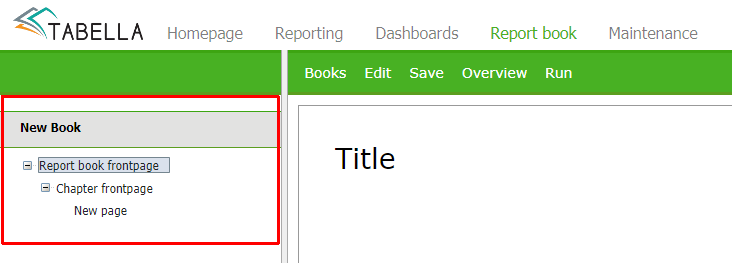
Adding Report / Chart to page
Choose a page from the book. Add Report / Chart to the page by choosing it from the respective list. Lists contains all reports and charts saved from the Reporting area.
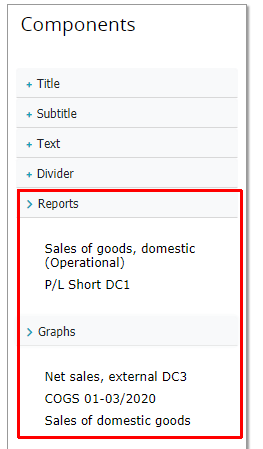
Change the page’s or chapter’s reporting level
The reporting level of the page or chapter can be changed. For example, to change the cost center level for all charts/reports on the page.
Change the reporting level:
Right click on page or chapter
Choose “This page(/chapter): change unit for all reports”
Select the desired reporting level
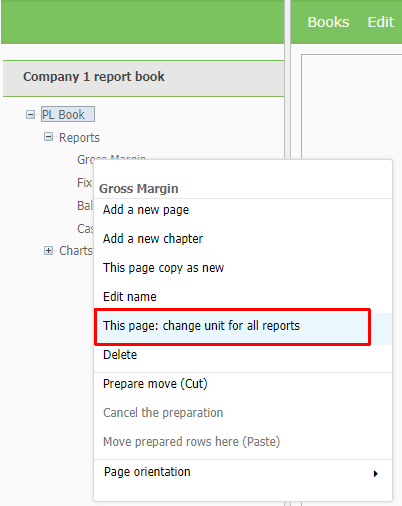
Report / Chart modification
On page, use right mouse menu to change report’s or chart’s: unit/columns/rows.
Use right mouse function to delete: report/chart/object, for example to delete the page’s title or text box = object.
All changes made, comes into force after running the reports. Choose Run. When run is finished, message is displayed.
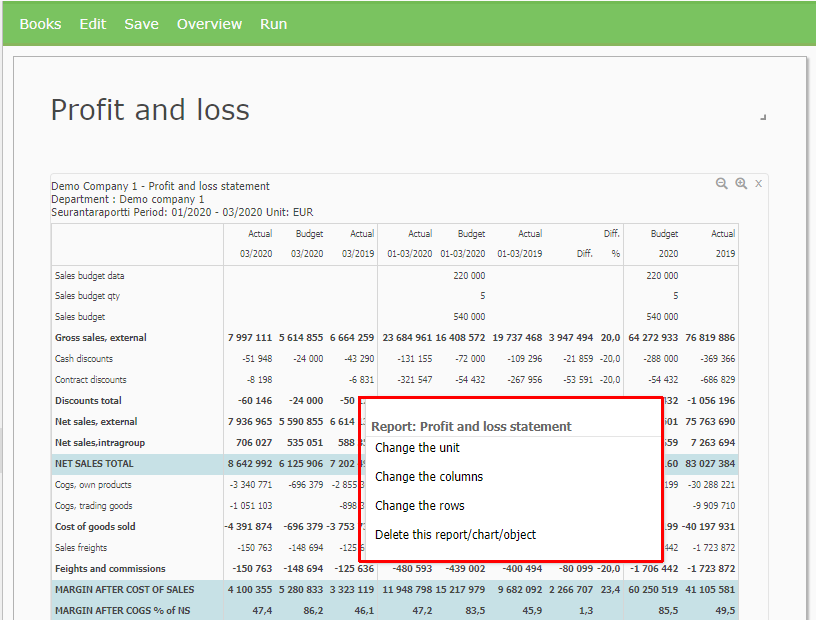
Editing options
By using editing options it is possible to add titles (“Main title and Subtitle”), text box and divider line.
On the page, the place of a chart, for example, can be changed by dragging it.
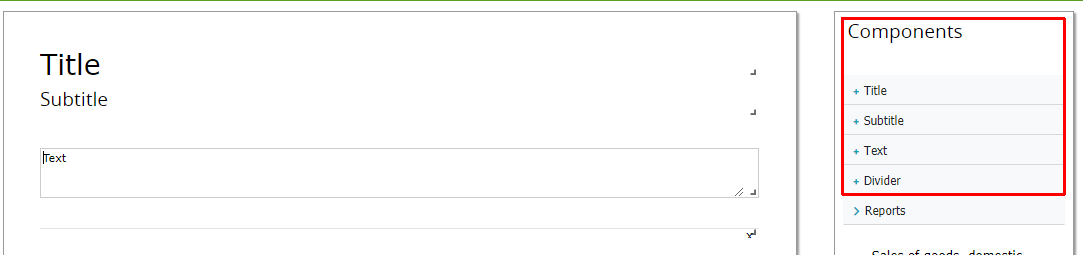
Note
Report book, which is opened for end user to browse, ignores user’s normal user rights. For example, if user has no rights for certain cost center, but the Report book includes this cost center’s data. Then the end user is able to see center’s data in the Report book.