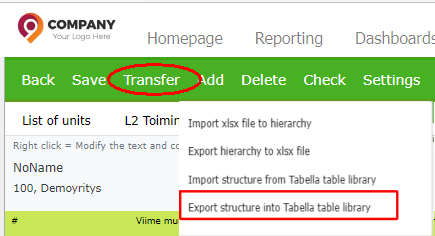Transfer row model structure
The structure transfer has two separate functions; xlsx file’s import/export and structure import / export from Tabella table library.
The structure exported by the Xlsx structure transfer, can be modified by the user in Excel and imported back to Tabella.
The structure transferred from table library cannot be modified -the file with extension .tab. The function allows user to move the structure from one place to another.
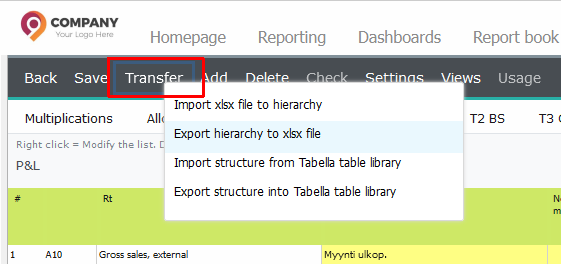
XLSX Transfer options
Note
Imported Excel file’s extension must be xlsx.
Excel (xlsx) transfer only transfers structures, not for example settings and not styles.
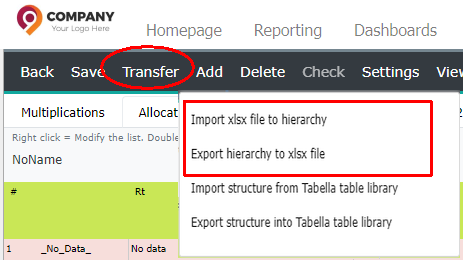
Import xlsx file to hierarchy
Example of imported structure.
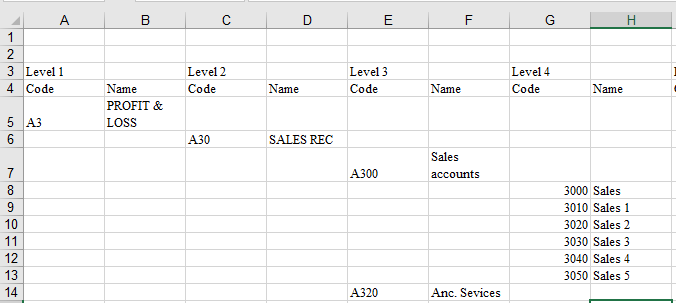
The Excel file imported, has level-by-level row names and texts. Each odd column contains the branch codes and the next even column code names. Units are steered to the last sum level code of the previous level (going up the next one). Amount codes must begin with the same initial letter. Levels must not be left out.
Warning
The imported file can only contain one workbook. If there are more than one, you will be notified. If this happens, it is important to sign out Tabella, without saving.
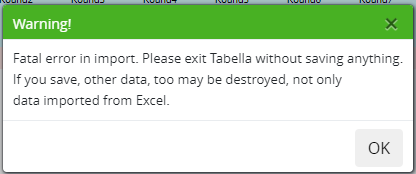
Move on, e.g. to empty row model tab, where the file is imported to. Choose Transfer | Import xlsx file to hierarchy. Choose file.
Note
If there is problem in transfer,exit the maintenance without saving.
Structure transfer options
If the imported structure is balance sheet, define what is the current tab of the Income statement, and what is the sum level code of the Net profit / Loss row on balance sheet.
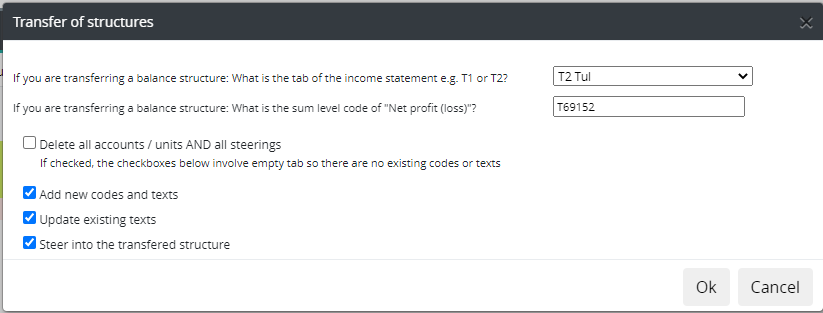
Warning
Use the option Delete all accounts / units and all steerings, only then, if the file to be transferred, is the only structure, and you want to replace with it everything that may already be found in the list of units. I.e. this selection deletes the current unit list (accounts) and all steerings, and replace them with a structure which is imported.
- Add new codes and texts
If selected, all codes from the imported file are transferred, including those which are in the import file, but not in the old unit tab. If in addition to this selection, option Delete all accounts / units AND all steerings is selected, then, old tab codes will be removed and all new tab codes are being imported.
If not selected, the imported structure includes those codes existing in the old file already. If option Delete all accounts / units AND all steerings is chosen, the content of the unit tab (chart of accounts) will be emptied, if the import is accepted.
- Update existing texts
If selected, the texts of the rows are imported from the new file, if they can be found, both in the existing tab and in the imported file. If, in addition, Delete all accounts / units AND all steerings is chosen, all texts are fetched from the imported file.
If not selected, the texts of rows existing both in the old tab and imported file are being left intact. If, in addition, Delete all accounts / units AND all steerings is chosen, all texts are fetched from the imported file.
- Steer into the new structure read in
The steering column for all rows is initially cleared
If selected, the sum level code is placed to the steering column of the transferred structure, where the row’s account (or unit) is steered in the new file. If the code does not exist in the imported structure, or it has no sum level code, the value is left empty.
If not selected, the imported structure’s steering column is left empty.
Note
Please notice, that in Tabella, each row model must have own sum codes.
Problems with structure transfer
If there are problems transferring the structure, a notification will be issued. Follow notification instructions. Exit the maintenance without saving.
Error code examples
Code |
Explanation, file’s row |
|---|---|
DoubRow |
The same row exists in two separate rows, at least |
LongCode |
The code is too long. Maximum leght is 80 characters |
DoubCol |
The row contains more than one code |
TxNoCode |
The row has text, but no code, or it is in wrong column |
Level |
The level of the row is greater than the level of the previous row |
ParentEr |
The parent of the row is the detail row, i.e. an attempt is made to move the row to the unit row |
LongSumR |
The lenght of the sumrow’s code is more than 8 characters |
DoubRow |
The same row exists in two separate rows, at least |
LongCode |
The code is too long. Maximum leght is 80 characters |
Change the name of the row model
To change imported row model’s name, double click its header (“NoName”) and define new name.
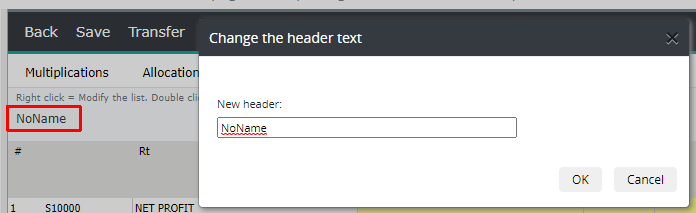
Export hierarchy to xlsx file
Move on to row model tab, which is to be exported. Choose Transfer | Export hierarchy to xlsx file. How to select destination folder, is browser-specific.
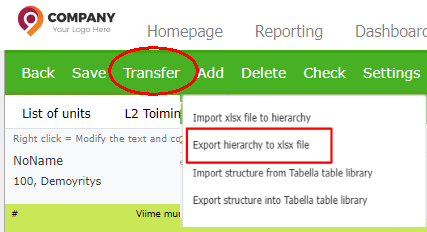
Table library structure import options
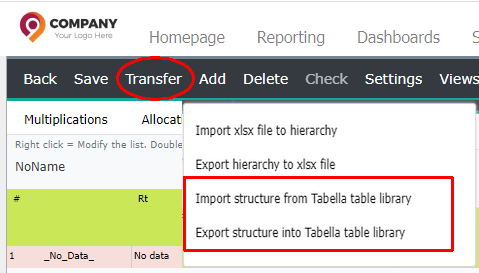
Import structure from Tabella table library
Use function to transfer exported Tabella table library structure (Export structure into Tabella table library), in a row model tab. For example, move on to empty row model tab. Select Import structure from the Tabella table library. Choose the file. The file extension (.tab) cannot be changed. You can rename the file, if necessary. Selecting the file, opens a window specifying the details of the transfer.
Note
The structure transferred from table library cannot be modified. The function allows user to move the structure from one place to another.
Structure transfer options
Note
If there is problem in transfer,exit the maintenance without saving.
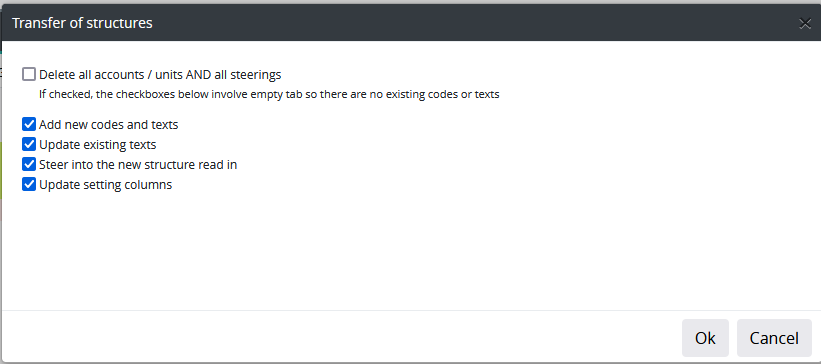
- Delete all accounts / units AND all steerings
If selected, all acccounts from the chart of accounts and their steerings are deleted.
Warning
Selecting will delete the current accounts and steerings from the chart of accounts, and replace them with imported structure. Use the option only, if you want to delete the chart of account’s content.
- Add new codes and texts
If selected, all codes from the imported file are transferred, including those which are in the import file, but not in the old unit tab. If in addition to this selection, option Delete all accounts / units AND all steerings is selected, then, old tab codes will be removed and all new tab codes are being imported.
If not selected, the imported structure includes those codes existing in the old file already. If option Delete all accounts / units AND all steerings is chosen, the content of the unit tab (chart of accounts) will be emptied, if the import is accepted.
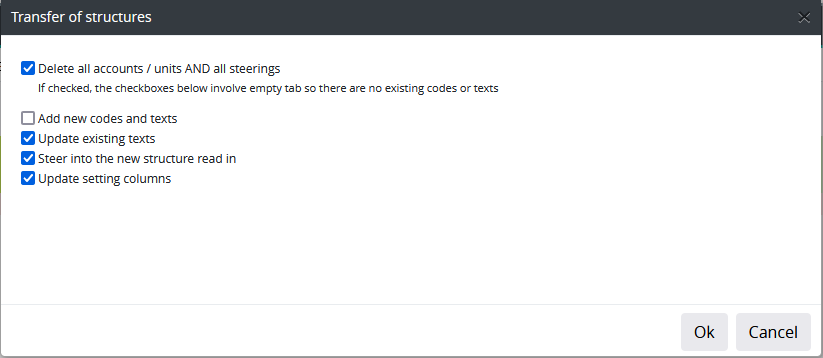
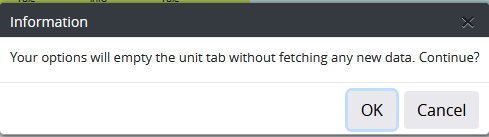
- Update existing texts
If selected, the texts of the rows are imported from the new file, if they can be found, both in the existing tab and in the imported file. If, in addition, Delete all accounts / units AND all steerings is chosen, all texts are fetched from the imported file.
If not selected, the texts of rows existing both in the old tab and imported file are being left intact. If, in addition, Delete all accounts / units AND all steerings is chosen, all texts are fetched from the imported file.
- Steer into the new structure read in
The steering column for all rows is initially cleared
If selected, the sum level code is placed to the steering column of the transferred structure, where the row’s account (or unit) is steered in the new file. If the code does not exist in the imported structure, or it has no sum level code, the value is left empty.
If not selected, the imported structure’s steering column is left empty.
- Update setting columns
All other columns in the file, except steering column, are treated as setting columns.
If selected, new values are imported to the setting columns for the imported rows, regardless if the rows exist in the old unit tab. The settings for rows that do not have codes in the file to be imported, are not touched.
If not selected, the values of the rows left in the file, all other than the steering column, are left intact. The setting columns for the new rows are left empty. If the row is left to te old file, and it exist in the imported file, the old values are being kept.
Export structure into Tabella table library
Move on to row model tab, which structure is to be exported. Choose Transfer | Export structure into Tabella table library. How to select destination folder, is browser-specific.
The structure transferred from table library cannot be modified -the file with extension .tab. The function allows user to move the structure from one place to another.