Screen calculations
In the chart of account maintenance choose Screen calculations tab.
Sum rows defined in the Screen calculations, are calculated after the report has been loaded. This will ensure the accuracy of the data in the reports. Calculation methods: add (+), deduct (-), multiply (*), divide (/) or percentage (%) calculations.
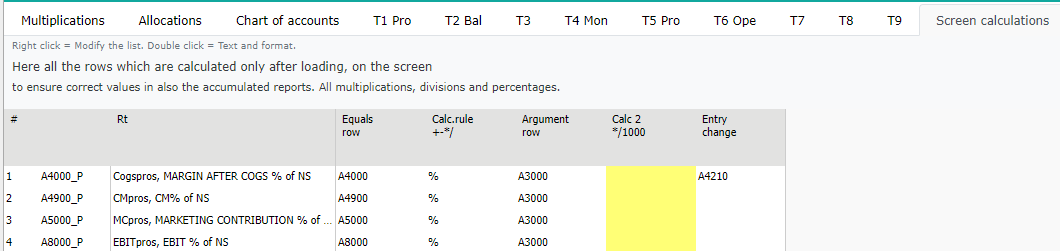
Add row to row model
Percentage row, Margin after COGS % of Netsales, is added to the P/L row model
Move on to row model e.g. P/L statement, and add the new row to the desired location, by using right mouse menu (add below). In the example, row is added below the row Margin after cost of sales. Define the code and short text -in the example, A4000_P, Margin after COGS % of NS. Add % -mark to the Not Money column. Save the row model.
Note
It is not allowed to use any special characters in the code’s name. For example: % ? & : # space(bar)
Screen calculations
Laskusääntö myyntikate % = (Myyntikate / Liikevaihto) * 100.
Move on to Screen calculation tab. Right click the row text, from the row model choose added row.
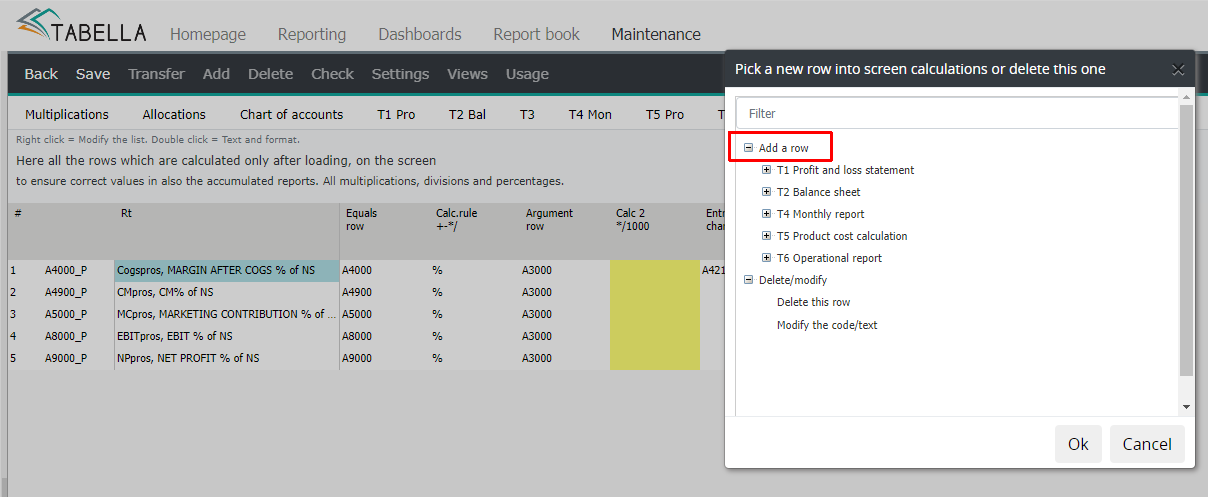
Next, the rows to the calculation are selected, using right mouse menu, from the same row model, into which the new % -row was added to.
Equals row
Equals row -choose the first row for the calculation: Margin after cost of sales.
Calculation rule
“calc rule” -choose %. Other calculation rules are: (+), ( - ), ( * ), ( / ) , no calculation.
Argument
Choose the row Net sales
Calc2
Saraketta voidaan tarvittaessa käyttää vapaaseen laskentaan, esimerkiksi lopputuloksen etumerkin kääntämiseen (*-1).
Entry change
If needed, choose a row which value is affected, if the value of the screen calculation row is changed in entry. In the example defined row is (A4120, Sales freight).
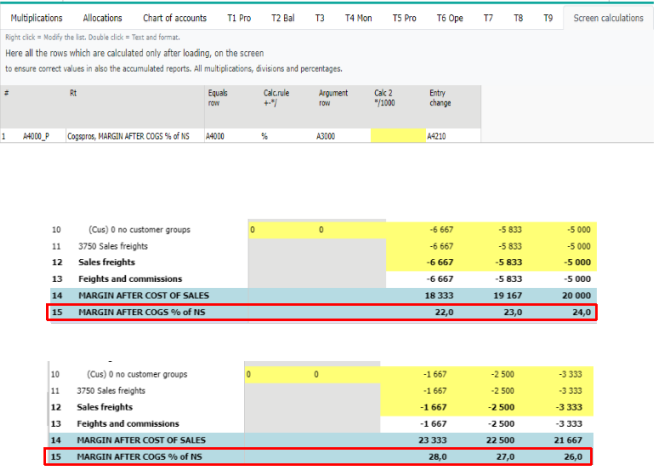
Delete / Modify row
Right click row text. Choose Delete this row or Modify the code /text
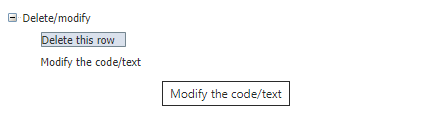
Exit maintenance. Press Back button and save changes made.
Select the row model in browsing: Rows | “Row model”.