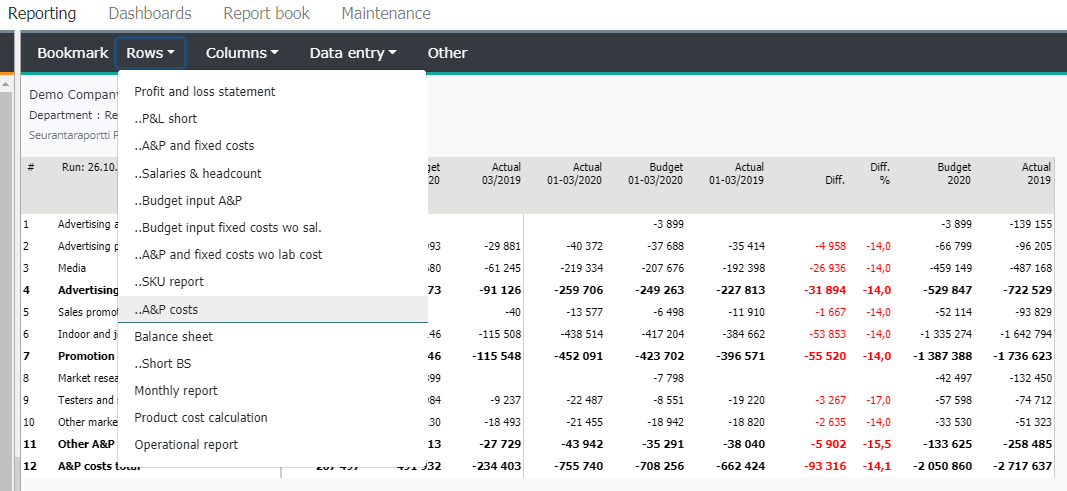Views
View is an excerpt of a ready made row model’s rows. Row models and views locate in the Row menu in browsing.
It is possible to create up to 99 different views from one row model. The row order of a view, does not have to be the same as in a row model. View’s row texts are inherited from the row model.
Note
User rights has to be given for the views also. More on user rights: Users.
Row model contains Round - and Views columns.
Move on to empty View -column, and select rows for the view by marking them with mark “1”.
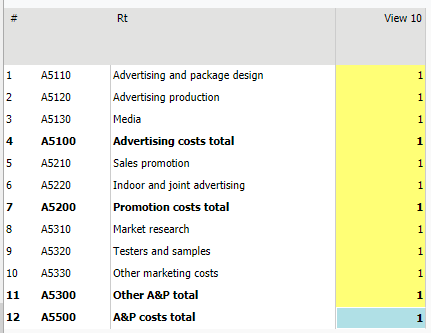
When the marking is complete, define view’s name by pressing Views – button. Choose the View, and enter name, hit OK
A summary of the selected rows is shown. If needed, modify the view. Right click the row text, and choose Text and format this row. Modify for example, row order, colors and lines used.
Next, press the Ready – button. In the row model, the original markings are changed to numbers with space of ten.
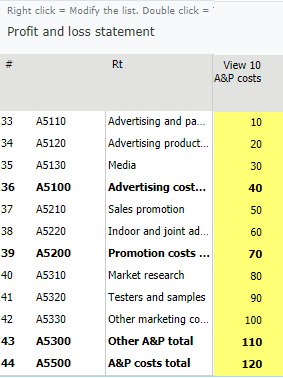
Settings for the view is made from the Settings -menu. Settings are explained in the chapter View settings
Changing the row order
If needed, change View’s row order:
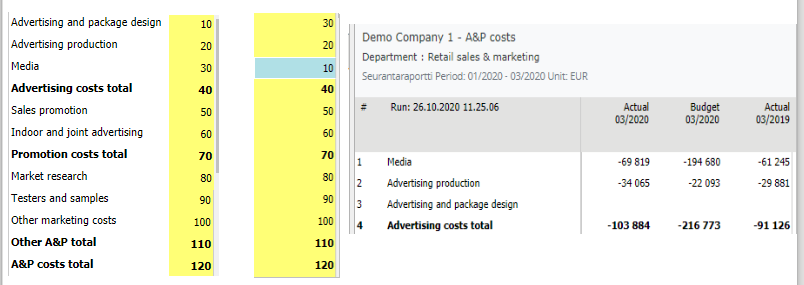
Note
A view, which row order has been changed, can be seen in browsing only in the short report format – not in the long report format.
Modify existing view
If for example, new rows are added to existing View, the change has to be activated. Activation is done by pressing Views button. Next, the changed view is selected from the list. In the view’s summary, pressing Ready button updates the change.
When exiting maintenance, save the changes as described below.
Note
If View’s name is changed, the user rights has to saved also. This will activate the change. More on user rights in the chapter Users.
The automatic (scheduled) report run, run normally every night, will save user rights.
Save
For example, if changes have been made to the chart of accounts, row models or views, use the Back button and save changes, even if the Save button is used during maintenance.
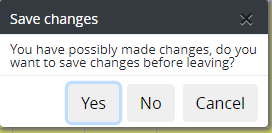
Note
When exiting maintenance use the Back button and save changes, even if the Save button is used during maintenance.
User rights for the views has to be maintained.
New view is ready without report run..
View’s code is formed from the row models code and view’s number, for example “T1V1”.
In browsing, if the view is transferred to Excel, calculation formulas are not included.
View is located in the reporting areas Rows menu.