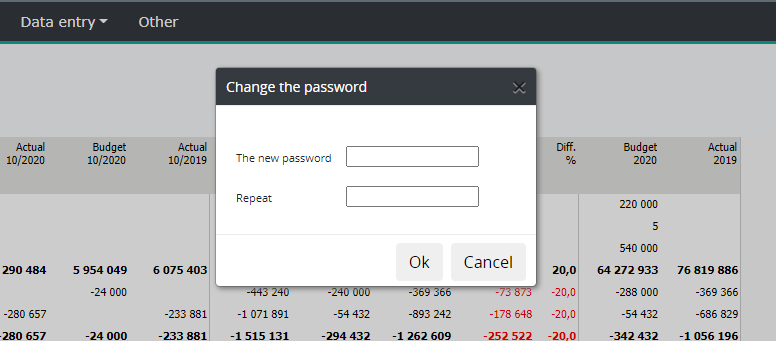Settings
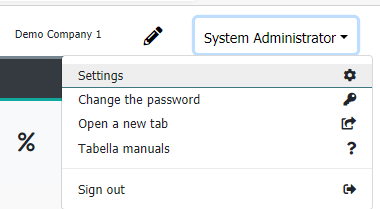
Current user’s name is shown in the upper right hand corner. Hit the user name to open menu, which is used to adjust user’s own settings, for example.
The menu enables user to browse messages System Admin has sent, if any. Additionally, use menu to change the password, open a new window and to open help manual. Also possible other links, by the System Admin, to the separately defined internal instructions, for example, is shown.
To exit Tabella, press the Sign Out -button. The session will be closed immediately.
Messages

Selection opens message the System Admin has sent -if any
The message will open also during login. In case the message is sent while user is signed in already, the message will open, when a user makes next action, for example changes the row model.

Open a new window
Additional session is opened.
Write comments
Click the icon above the user name. Comment window is opened. It is possible to use the function both in the Homepage, and Reporting area.
Comment is attached to the current tree structure level, i.e. comment written at cost center level is visible also in center’s group level and its higher levels.
In the example, the department level’s comment is shown both in the Business to Business and Company 2 level. At the bottom of the comment window summary is shown: the level comment was written, date, row - and column model, which was in use.
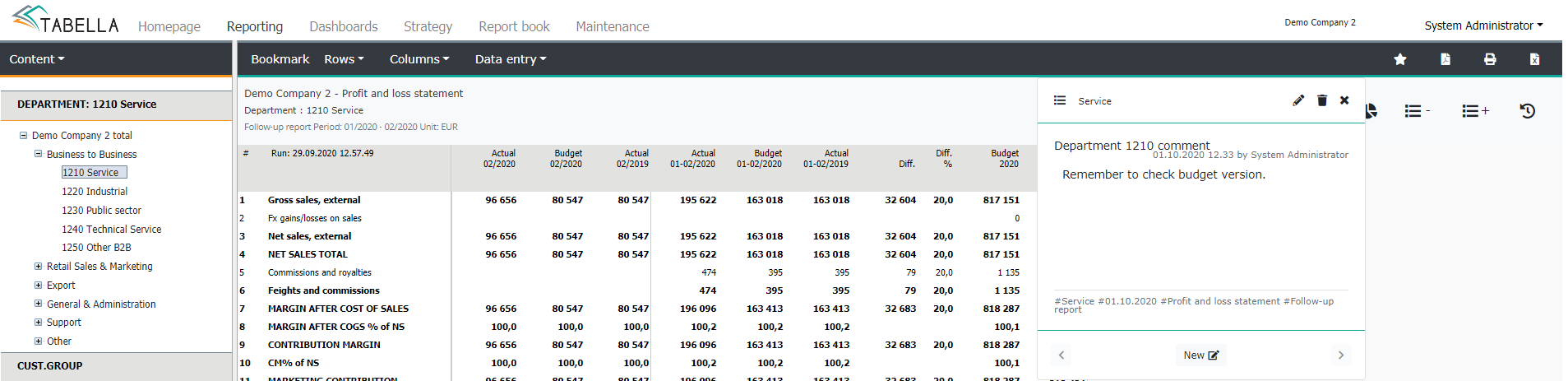
Start writing new comment, at the desired tree structure level, by opening the comment window. Press icon
Next press the icon at the bottom
Write “Title” and text. Save the comment as personal, not seen by others, mark the tickbox Personal. If left empty, the comment is visible for other users also. When finished, press Save.
Saved comments, of the current tree level, can be scrolled, left/right by pressing respective buttons: and .
Other functions
-shows, at the selected level, a list of all comments user is entitled to see.
Personal comment:
Write / modify comment:
Delete comment: “
Lock the comment