Create Forecast, Budget, LRP¶
System Administrator creates a new base -copies data from the existing periods- for the forecast, budget and LRP. Period’s version is created one year at a time.
Create period¶
Forecast, Budget and LRP is created in the same way. Forecast is used, in the following example.
In the example the forecast lenght is current year (2020) +1. In addition to the main version, one additional forecast version is in use.
If the version entry is closed, its creation is disabled. If necessary open the entry in the version management.
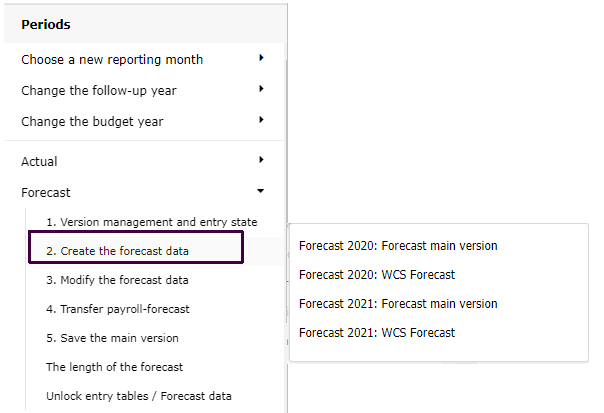
Base values¶
The forecast is created with the selected base values (data sources) for the desired companies. If necessary, it is possible to copy, previously defined account-to-account calculations, allocations, multiplications and currency rates, to the forecast version.
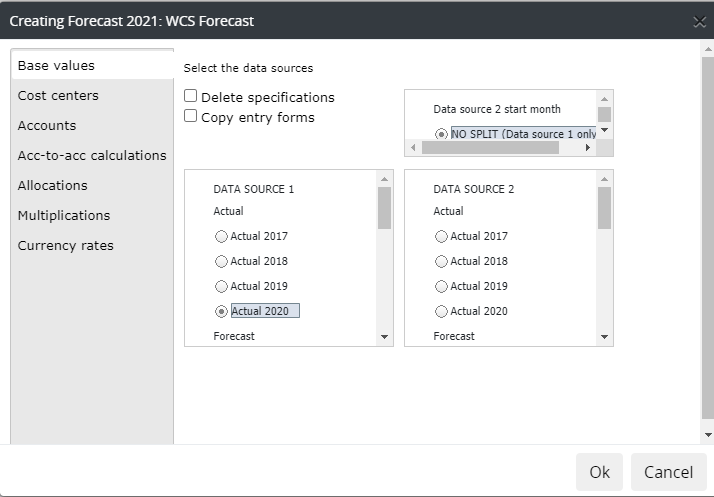
Base values¶
Specifications -If the data source selected as a base for the version, contains specifications, but they need to be excluded form the version, the checkbox is clicked. Only unspecified sum of the account is included.
Entry forms -if entry forms are in use, choose if entry form bases are copied from the selected data source to the base. Entry forms is add-on, thus is not available on all systems.
Define data source(s) -period from which the data is copied to the version. Normally a base for a new forecast version, could be for instance, current year’s budget. If LRP is chosen as a data source, then the LRP year total is divided evenly for the forecast version’s months.
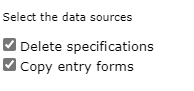
It is possible to use one or two data sources, from which the data is copied.
Data source 1 -choose Data source 1, by clicking the period which data is copied. If data source 2 is not needed, move on to define company and cost centers.
Data source 2 -it is possible to copy data from two different data sources. For example, data from the beginning of the year is copied from current year’s budget (data source 1), and data for the rest of the year is copied from other period, starting from the selected month (data source 2).
Next the cost centers are selected.
Companies and cost centers¶
Cost centers which version is created
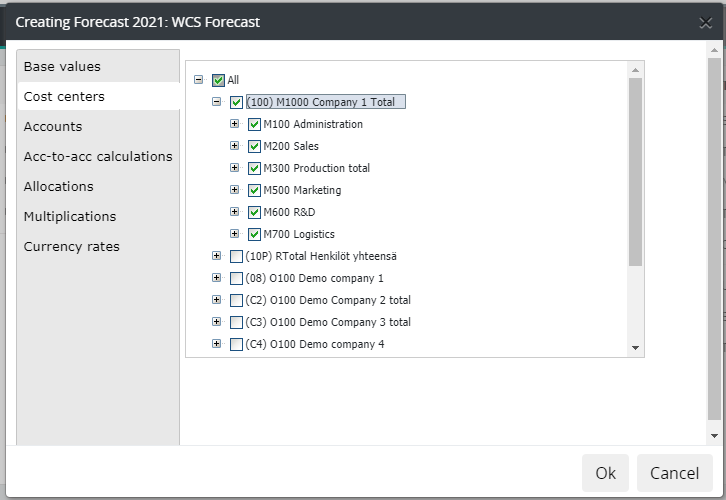
Cost center selection is in tree structure. To open / close the tree press + / - sign. Choose desired entities. To select whole company with all cost centers, mark checkbox beside company level. Select individual cost center(s) by opening the tree structure.
Note
Forecast base is created one forecast year at a time. In case, rolling forecast is in use, create version for all needed forecast years.Rolling column models are explained in more detail in the chapter: Columns.
If needed, move on to copy, account-to-account steerings, allocations, multiplications or currency rates to the version.
The version can be created without copying. Press OK.
Accounts’ data type¶
Common data types are set as default, and it is recommended to use only them.
Default selections
Transferred data = saldo data via data transfer
Entry data = entered data
Voucher entry data =data entered using voucher entry
Vain erikoistapauksissa lisävalinnat:
Calculated data = data which is calculated; account-to-account, price*quantity
Allocated data = allocated data
Payroll module data = data transferred from the payroll system (separate application)
Other transfer data (DAD) = tailored transfer data, using different file (DAD), than in normal saldo transfer.
Other tailored data = other custom-made, tailored data
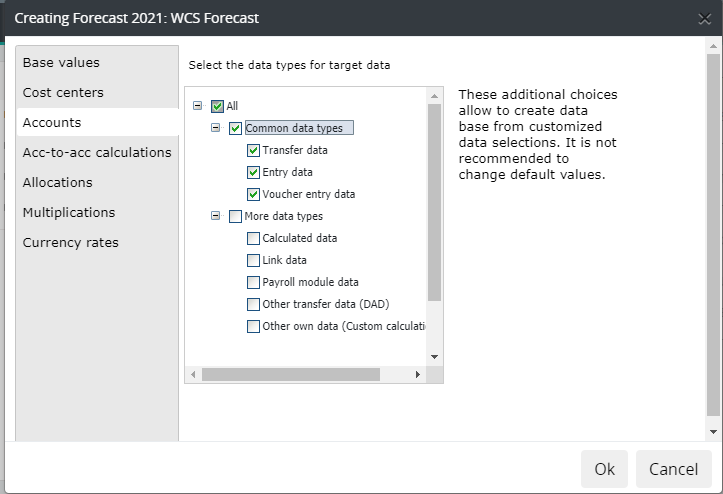
Account-to-account calculations, Allocations, Multiplications, Currencies¶
If needed, copy Account-to-account steerings, Allocations (including periods allocation table percentages, if any), Multiplications and Currencies (other than default €), from the selected data source, to the target year.
Please notice, that the copied Account Calculations / Transfers / Multiplications / Exchange rates, will replace all maintenance, done already for the target year.
If the the period has no values, it is disabled.
Option NO COPY, is default -no data is to be copied from the source.
Account-to-account calculations -select the time period, from which the data is copied.
Account-to-account data is copied per chart of account. All a-to-a maintenance existing already in the target year, is removed.
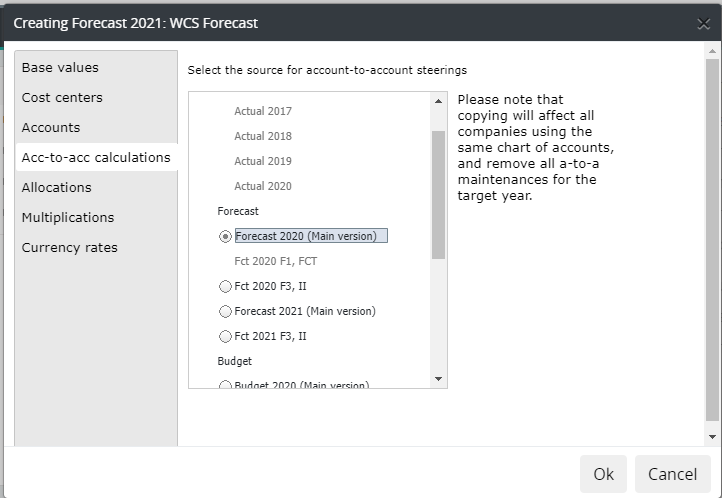
Allocations -select the time period, from which the allocations are copied.
All allocation rules are copied. All allocation maintenance existing already in the target year, is removed.
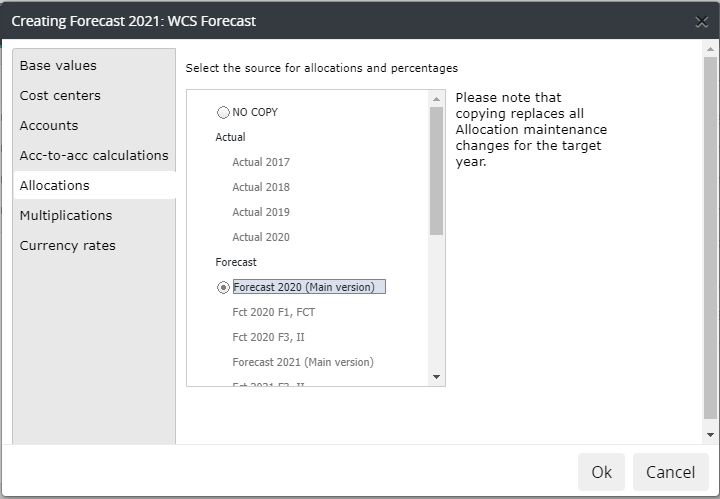
Multiplications -select the time period, from which the multiplications are copied.
All companies multiplications are copied. All multiplication entries existing already in the target year, is removed.
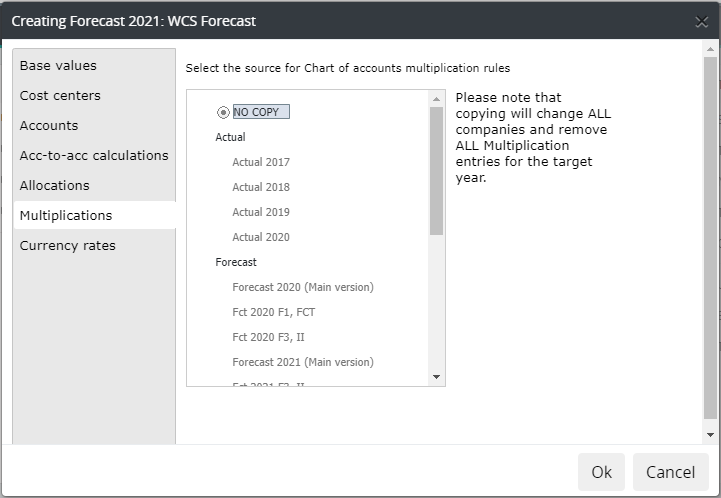
Currencies -select the time period, from which the currency entries is copied.
All currency rate entries for the target year, is removed.
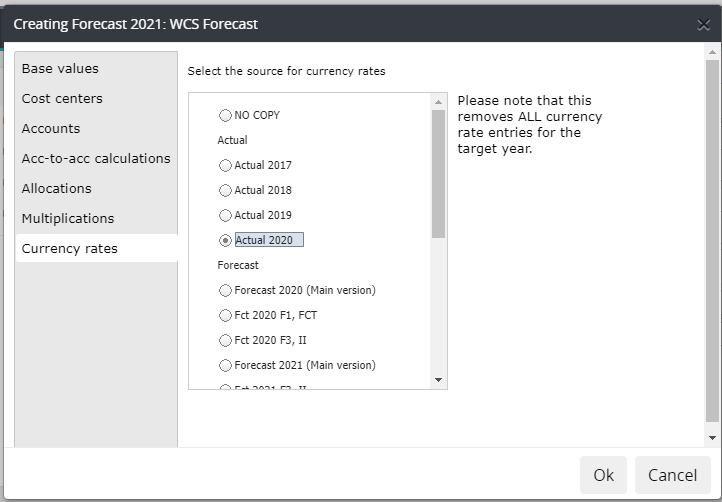
Confirm the forecast year version creation, by pressing OK.
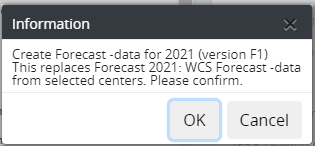
Finalize the creation by choosing OK
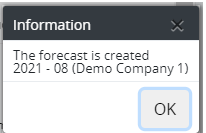
The forecast version is displayed, e.g. in browsing by selecting it from the forecast monthly columns. If the report has no data, run the version’s reports.
Forecast version data can be modified in the same way as, for example, the budget version. The function is explained in more detail in the chapter: Data modification..