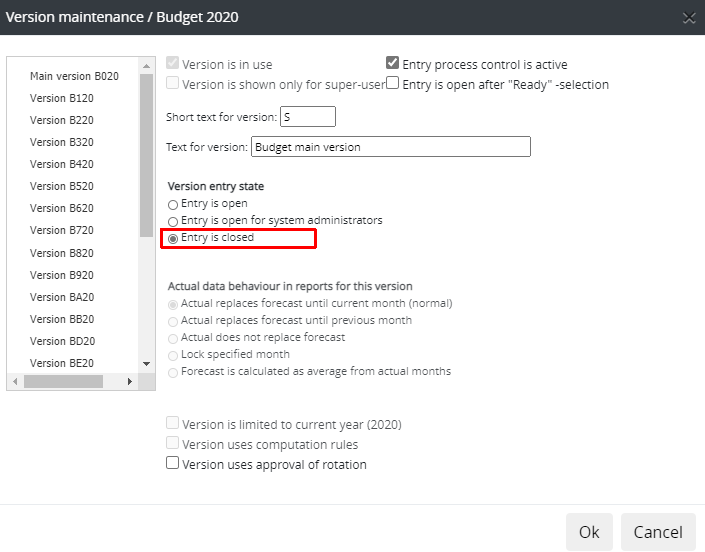Change of reporting year -checklist¶
The System Admin routines when the reporting year changes.
1. Report year change and temporary period change¶
Note
Any separate customer-specific instructions, overrides instructions described next.
Report year change
Maintenance | Periods | Change the follow-up year | ” year”
System Admin manages reporting periods. By using respective button, she changes the reporting month, reporting year and budget year.
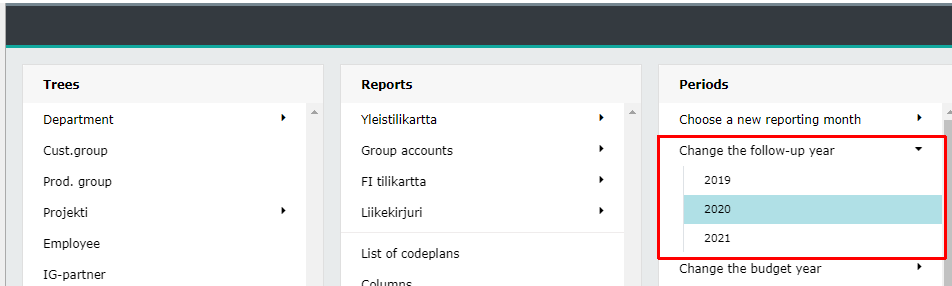
Temporary period change
It is recommended to use a temporary period change, as long as forecasts of the calendar year ended are required.
Temporary period change enables user to browse periods other than current. The change is user-specific, therefore it has no effect on other users’ periods. Some functions are disabled during temporary period change. For example, the entry is closed.
The function can be utilized, for example, around the year change, when the reporting year has not been changed yet, but there is a need to browse next year’s data, existing already.
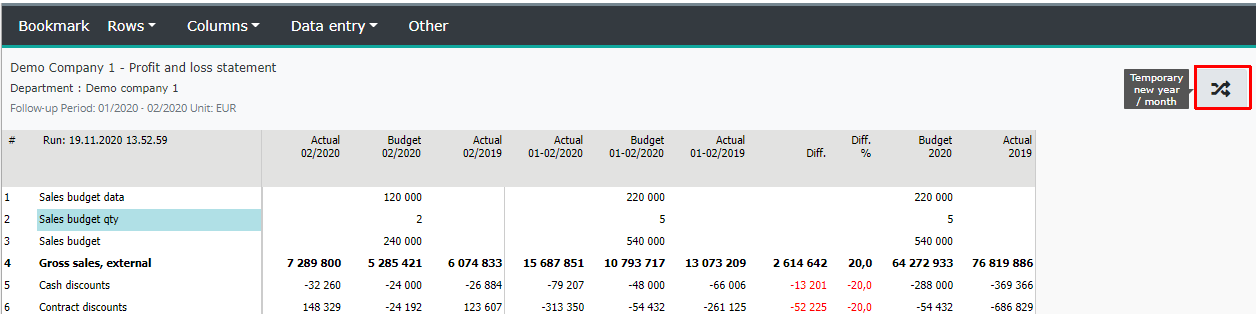
Note
Next year can be chosen, only if the year is selected as Active actual year.
Check, in the report run maintenance, that the new year is inlucded in the scheduled report run.
2b. Create forecast¶
Maintenance | Forecast
Forecast lenght
Specify the length of the monthly forecast.
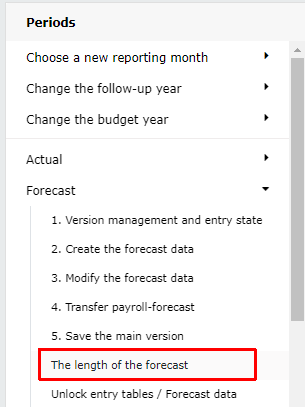
Note
If rolling forecast i.e. rolling forecast columns are in use, the length must be long enough, to allow the rolling columns fully included for the forecast period.
Version management and entry state
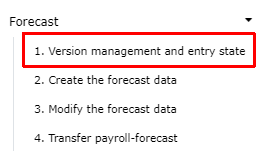
Time period’s, for example forecast, version management:
It is possible to create 19 different forecast/budget/LRP versions.
The main version of each, is in use automatically.
By clicking the version in the list, version’s current definitions will be displayed. If needed definitions can be changed.
The new version will be enabled by checking the option: Version in use. Unchecking will disable the version. Version definitions will be retained, even if the version is disabled. The version, with retained definitions, can be re-enabled.
If the forecast version’s rule for the actual data behaviour is option: Lock specified month, the chosen month must be unlocked, by selecting the default option for the version, for example. Next, as the reporting year progresses, re-lock the month for the version
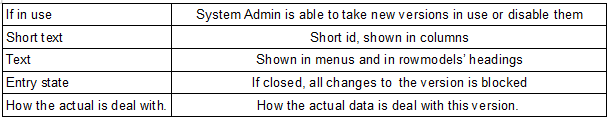
Create the forecast data
Jos ennuste on jo käytössä seuraavalle vuodelle (pidemmälle), ei ennusteen luontia seuraavalle vuodelle tarvitse enää tehdä.
Pääkäyttäjä luo uuden ennustepohjan. Pääkäyttäjä myös avaa ja sulkee ennusteen ja budjetin syötön. Syöttö on myös mahdollista avata ainoastaan Pääkäyttäjille. Ennustepohja luodaan vuosi kerrallaan. Luontivaiheessa ennusteen syöttö on oltava auki vähintään pääkäyttäjälle. Luonnin jälkeen on ajettava raporttien ajo myös Tabella Cloudissa.
Tabella avaa valikon, jossa on käyttöön määritellyt ennusteversiot. Valitse versio.
Ennuste luodaan valituilla pohja-arvoilla (datan lähteet) halutuille yrityksille. Ennustepohjaan voi kopioida myös aiemmin määritellyt tililaskennat, vyörytykset, kertolaskut (hinta * määrä) ja valuuttakurssit.
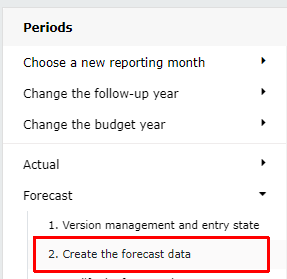
Base values¶
Data sources
Determine the time period from which the data to the version is copied. Usually a new forecast is based on the current year’s budget. If Long range plan (LRP) is the source, the annual LRP sum is divided equally for months.
Specifications
If the selected data source contains specifications, exclude them by checking Delete specifications - only an unspecified amount remains in the account.
Entry forms
Note
If the value-added product Entry forms is in use, choose whether the entry forms are copied to the version or not.
It must be checked, on a customer-by-customer basis, whether the use of the Entry form is limited only for the Forecast main version, or if it is possible to use them for other versions also.
Data sources
One or two data sources may be used as a basis for the forecast
Data source 1
Select Data source 1 -check the period, from which the data is copied to the version.
Data source 2
If necessary, the base values can be copied from two different data sources. For example, the data for the beginning of the year, from the current year’s budget (Data source 1), and for the rest of the year from any other period, starting from the selected month (Data source 2).
Companies / cost centers¶
Next, select companies / cost centers, which forecast is created.
Note
Creation replaces data from selected cost centers, e.g. if the version already has data, the new version replaces it. If for some reason previous data needs to be restored, contact system support for instructions on what data is to be restored.
Accounts -the data types for target data¶
Thee common data types are as default. It is recommend to use only the defaults.
Default
Transfer data = saldo data via data transfer.
Entry data = entered data.
Voucher entry data = data entered using voucher entry.
If necessary, move on to copy from the source: account-to-account (e.g. side cost of salary %), Allocations, Multiplications and Currencies (other than default €). Forecast, without before-mentioned selections, can be created by pressing OK.
2c. Long Range Plan (LRP)¶
Maintenance | Long Range Plan
LRP is “annual forecast”, which extends for a maximum of 26 years onwards.
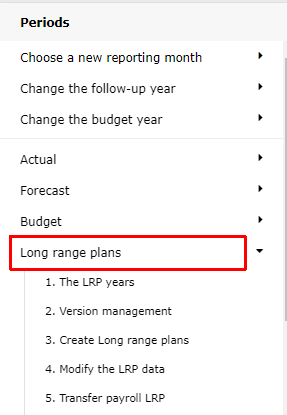
3. Updating account-to-account calculations¶
Maintenance | “Chart of accounts” | Target accounts are calculated from the source accounts
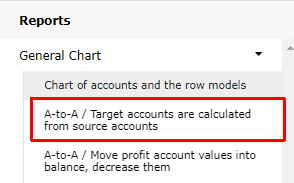
If Account-to-Account calculations are in use, for example social costs from wages, check that the calculation rules and multipliers are in force for the needed year. Mark “1” in the Source and Target tab, and the multipliers are correct, and are in force in the Numbers -tab.
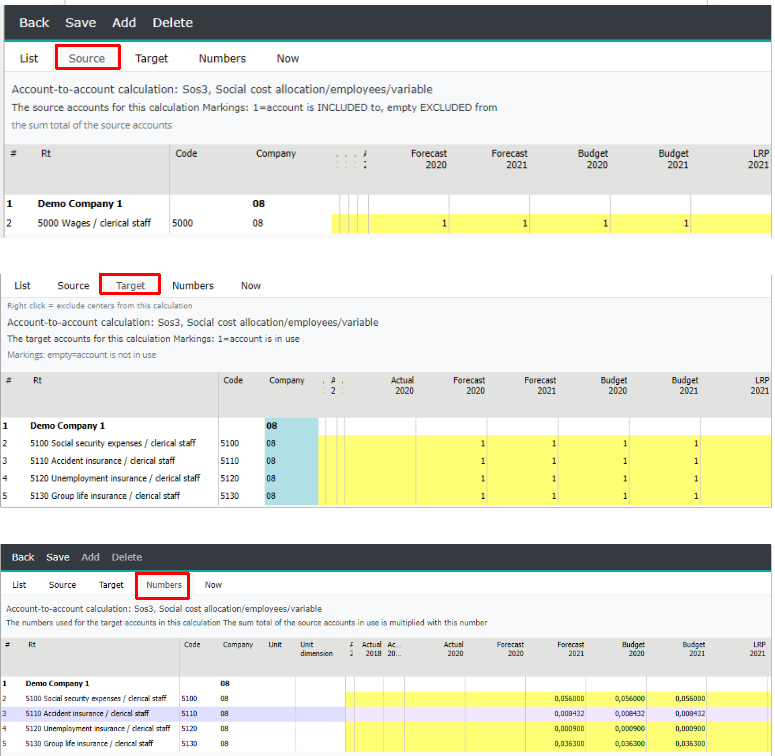
4. Allocation table maintenance¶
Maintenance | Reports | Allocation table maintenance
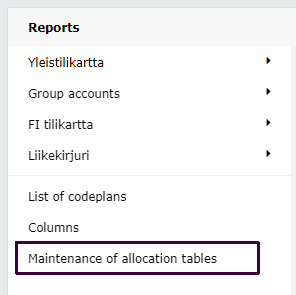
Customer-specific allocation table maintenance
The List -tab contains all allocation table defined.
New allocation table is added in the List-tab.
The allocation table maintenance for all allocation tabels, is done in the Numbers-tab.
From the right-click menu, add / remove rows to the allocation table, and specify dimension according to which the allocation is made. For example, cost center.
Allocation shares (percentages) are entered for the to the time periods (forecast, budget, LRP) when the allocation is in force
Allocation shares can be entered on yearly or monthly basis (open the year).
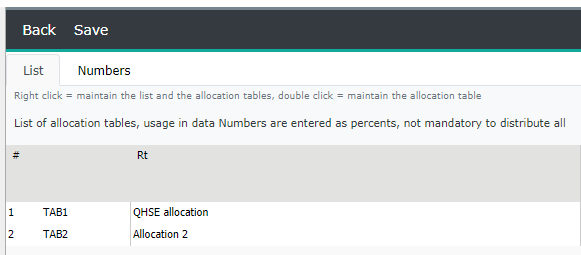
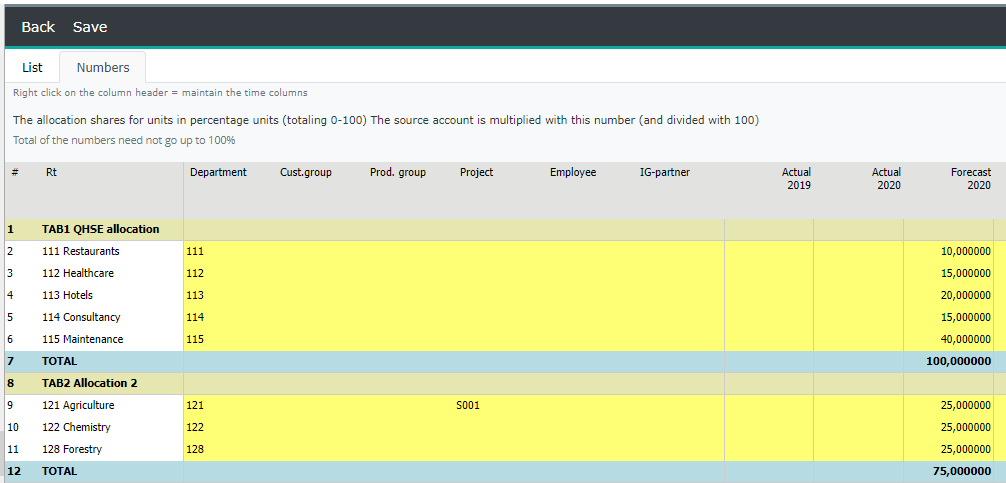
5. Currency maintenance¶
Maintenance | Group | Maintenance of currencies
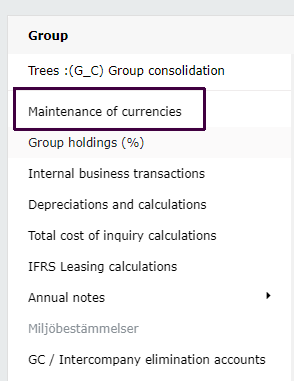
If currencies, other than Euro (€), is in use, please update the new year’s exchange rates:
Numbers -tab. Right click period’s header and copy rates from the selected time period for the new year.
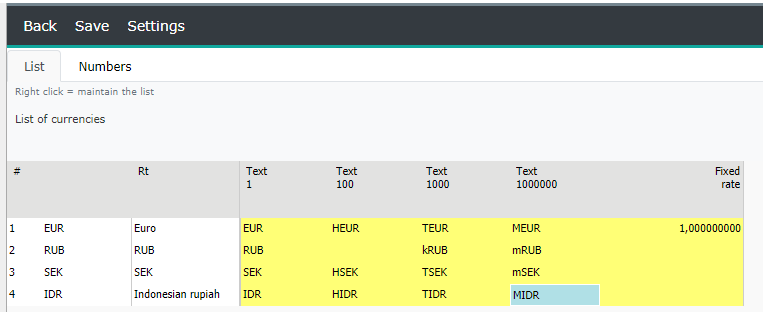
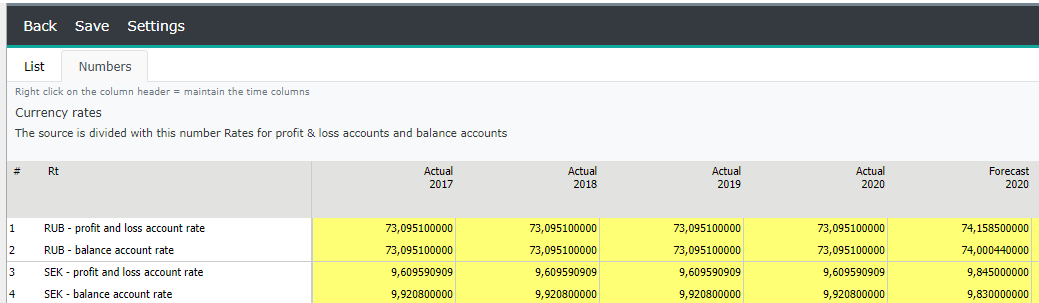
6. Column model headers¶
If variables are used in the column headers, they are not needed to be changed at the year change. See Maintenance| Column models | Variables.
If year/month headers have been maintained manually, update the headers in the column model maintenance.
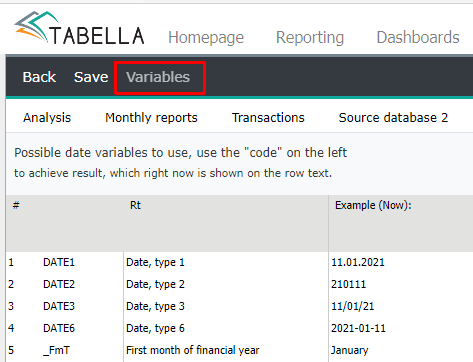
7. Create opening balances¶
Maintenance | Actual | Create opening balances | “year”
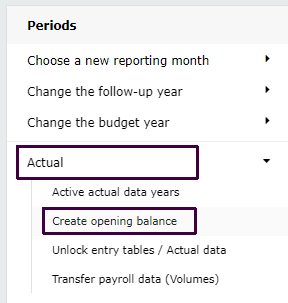
If opening balances are transferred directly from the source system, the creation of opening balances does not need to be done. If balances are still created, the opening balances will double.
If needed, the opening balance can be created several times. For example, the previous year’s result is not confirmed yet, but there is a need to specify new fiscal year’s first month, to check accounts payable and accounts receivable, for example.
Opening balances can also be transferred in saldo csv-files, e.g. foreign companies.
If there is a doubt, how the opening balances will be formed, please contact system support, before creating the opening balances for Tabella.
Note
In the chart of account and row model maintenance, it is possible to steer all P/L accounts to the balance account row; Previous years’s Profit / Loss (marked as balance account). Further the account is steered to row model,Balance Sheet. If doing so, then there is no need to manually enter profit / loss opening balance, when new opening balances are created. See more in the chapter: Chart of accounts and row models.
Report run
Once the opening balances have been created, the current year’s reports must be run.
Note
Check, in the report run definitions, that the new year is included to the Scheduled report run.