Report run¶
Note
Run reports after:
update saldo transfer for reporting after source system data transfer
creation of budget / forecast
allocations
voucher entry, to update data for reports
account-to-account calculation, update numbers (multipliers)
after creating opnin balances
tree structure modification
Transferred data to GC from separate company
GC calculations
exchange rates update
transferring data from salary company
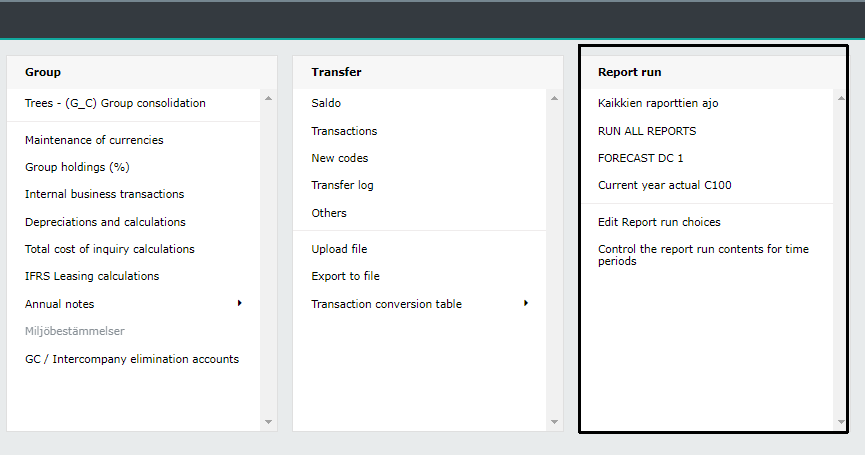
The Report run menu contains all report runs, saved by the System Admin.
Function
If no report run has yet been defined yet, the menu contains two options; Run all reports and Edit report run choices.
Run all reports - runs all reports from periods, from all companies.
Note
When report run is selected from the menu, the Report run modification window is opened -showing the content of the chosen report run. Start the report run by pressing Run -button.
Reports are not run in the background, therefore transitions to other sections, for example to Reporting area, are blocked. If necessary, open a new tab (in the upper right-hand corner “User’s name” menu), before starting report run.
If changes have been made to the account steerings, and / or in the cost center structure Run all reports.
Scheduled report run
As an additional function, it is possible to define scheduled data transfer and report run. It is started using Windows server’s scheduled tasks function. Usually scheduled transfer to Tabella and report run, is done once a day, usually at night. If necessary, the System Admin can run the reports manually during the day.
Removes any entry locks from cost centers / dimensions. For example, if the cost center is locked, the entry is locked. Scheduled report run unlocks these locks.
Saves user rights - builds new user rights tables.
Tranfers data from the source systems.
Runs all time periods and all companies, defined for the scheduled report run.
Updates users’ dashboards and bookmarks
Writes log entries to the file, defined in Tabella.ini file.
If the scheduled report run is not in use yet, contact Tabella supplier to get more information.
Note
If a new company is defined in the system, check that the company is selected to scheduled report run.
Edit report run choices¶
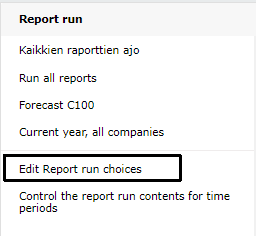
Define in detail, periods and companies whose reports are being run. The run settings can be saved.
Maintenance screen is divided into two frames. From the left frame, report run details are selected: time periods, companies, special reports and add-ons: Daily reports and Report book reports. Selection is saved, creating report run. The right frame contains all defined and saved report run.
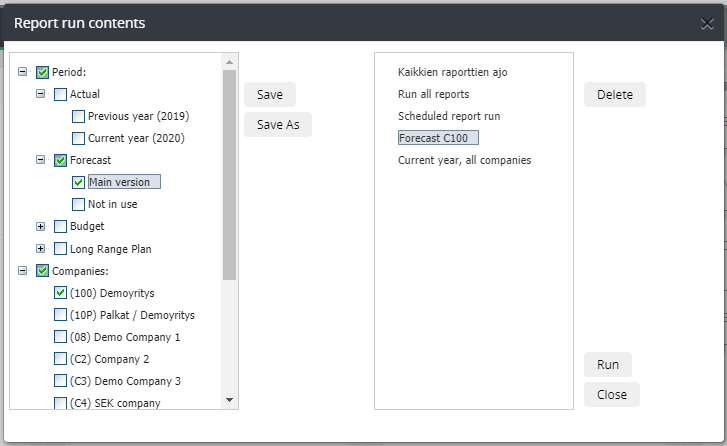
Periods and companies are in tree structure. Choose:
Periods
-actual, budget / forecast / LRP + versions.
Companies
-organisation’s companies.
Combination reports
-defined special reports -Combination reports defined by the System Admin.
Daily reports
-day-by-day follow-up.
Report book
-Report book (RB) reports. RB reports can be run also in the RB maintenance.
Note
Daily reports and Report book are add-ons. Contact Tabella supplier to get more information.
Period selection¶
The period section contains all time periods used in the system. If the budget / forecast / LRP has versions defined, also they are included. Budget is selected per year, whereas forecast and LRP report run includes all forecast and LRP years in use, in the same report run.
Select all
Select the whole period by clickig the period’s top level.
Limit selection
Choose specific year, for example budget version.
Companies¶
Companies
From the company tree, select the company / companies whose reports will be run for the selected time period. At least one company and one time period must be selected.
If combination reports are in use, pick them to report run, if necessary.
To run report with current settings, press Run -button. Report run starts immediately. Report run definitions are not saved.
Save report run definitions¶
Once the run definitions have been made, save them by pressing Save as button. Define report run’s name and hit OK.
The report run is saved to the right frame, which contains all saved report runs. The list -and its order- is the same as is shown in the maintenance’s Report run menu.
Note
The changes, for example saved new report run, come into force when the report run editing mode is exit by pressing Close.
Change the report run definitions¶
To change existing report run definitions, click it once - color changes, indicating selection. Make needed change, for example add a new company, and press Save -button.
Change the list order
Change the order of saved report runs, i.e the order of the Report run menu. Change the order by dragging with mouse.
Delete
To delete saved report run, click it, and choose Delete. Confirm deletion. Exit editing mode by pressing Close.
Report run straight from the list¶
To run the report from the list, click its name -color changes. Start the run by pressing Run now.
Scheduled report run
If the Scheduled report run is in use, define its content by choosing it from the list. Make needed change. Scheduled report run is not shown in the maintenance’s Report run menu.
Following the progress of the run¶
Once report run has started, its progress is displayed in the maintenace main menu. When the run is complete, a message will appear.
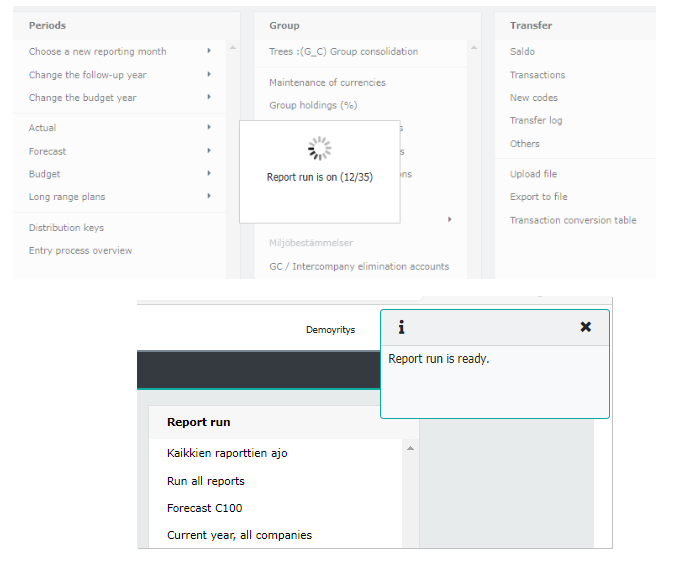
Note
The message is shown also in User’s messages.
The message is visible during the session only.
Control the report run contents for time periods¶
The System Admin can exclude the selected time period from the report run.
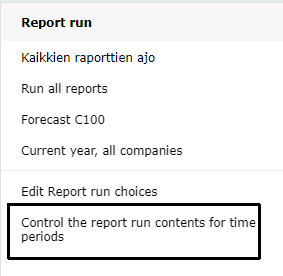
The table that opens contains all companies in rows, and time periods in columns, defined in the system.
The time period has two options, which is selected by right-clicking the row’s (company) period.
Yes = time period is included to the report run, this is default.
No = time period is exluded from the report run.

Note
Period with marking “No” entry will be closed. This is to ensure that the period’s numbers can not be changed.
Exit the maintenance by pressing Back. Save changes.
Tabella data -directory¶
Reports are saved to a table library with .TAB -extension. In general the data directory functions:
Transfer
Transfer data from the bookkeeping system.
DbaseIV-file format transaction databases are created (* .DBF), and indexes for transactions (* .MDX).
DAC + year + company.TAB -files containing companies actual data, is created.
Possible manual entries IAC + year + company.TAB files.
Report run:
Libraries starting with D + I are added to libraries starting with B by cost centers.
Allocations, currency conversions and other calculations are run to the B-libraries .
From the B -libraries seasonal-specific cubes are collected to C -libraries.
In budget, forecast, and LRP versions, version’s code is added after the file name.
Examples
TAC21TON.TAB - D+I libraries’ summed data (T) for actual (A), cost control system (C), for year 2021 (21), for company TON.
DBC21GRI.TAB data library resulting from the Budget entry (D= Data, B = Budget, C = costcontrol, 21=2021, GRI = company)
DLCGRI.TAB - Data library for the Long Range Plan (D= Data, L = Long range plan, C= cost control, GRI = company)
The Data
Saldo data:
Actual = DAC + IAC*.TAB Budget = DBC + IBC*.TAB Backlog(order) = DOC*.TAB Forecast = DFC*.TAB –file extensions. LRP = DLC*.TAB
Transaction base and index:
In addition TRA*.DBF+TRA*.MDX, or for example, 001*.DBF+001*.MDX i.e. transactions.
Based on these files, all other data directory’s files are created during the report run.
Note
Notice - Suffixed with either .TAB - Tabella’s data table or .LOC - Tabella’s data table in local currency (e.g. foreign subsidiaries).
0022101.DBF is company’s 002 year 2021 January’s transaction base in Tabella, .MDX is index for this file.
DAC21002.TAB includes company’s 002 whole year’s 2021 saldo data, which are calculated, for the account/cost center level, from the transactions.
In the data directory, the size of an “empty” table library is 100 KB, which occur during system start.
Report libraries¶
Row models
The Report run always runs all row models complete. In the run, both analysis and monthly reports are run at once. Reports run is based on the D and I libraries, found in the data directory. When generating reports, “normal cost centers” reports are calculated directly from these two libraries.
Allocations
Allocations are taken into account when running reports. Selected cost centers/accounts are allocated to the recieving cost centers.
Eliminations
Eliminations are taken into account when running reports. Chosen cost centers/accounts are eliminated.
Account-to-Account calculation
Account-to-Account calculation is done during report run. After the calculation, % -share from the complete account’s sum is steered to the receiving account.