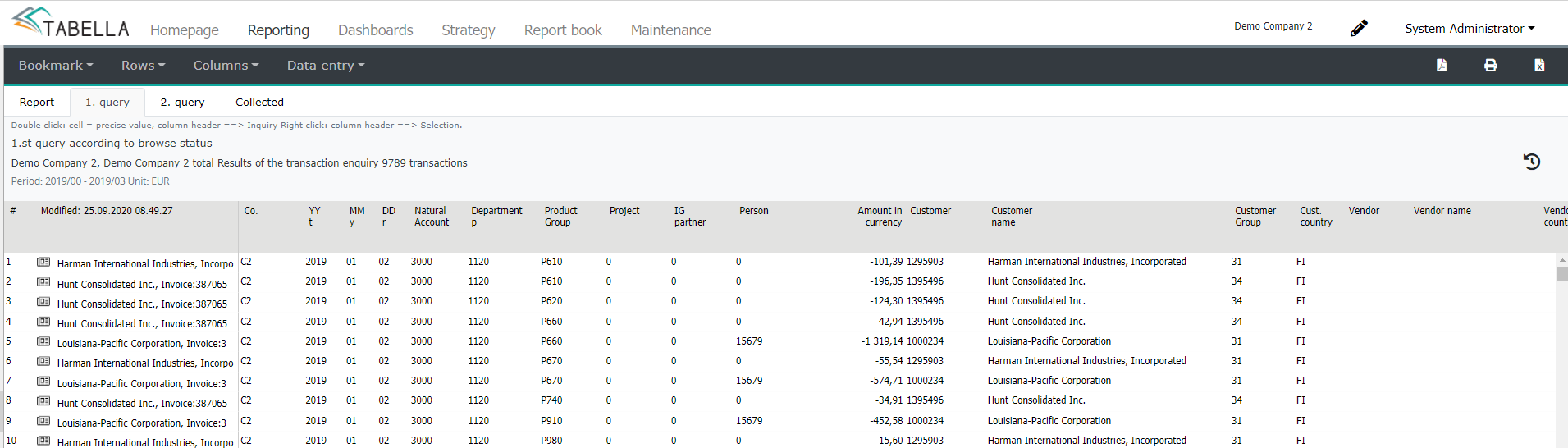Report view functions
The report consists of rows and columns, like in Excel. The report itself contains functions, to be utilized when analysing data. For example, drill down starts by double clicking cell in the report -, see Drill down. Right click in the report opens menu containing several additional functions, explained in more detail below Right mouse menu functions.
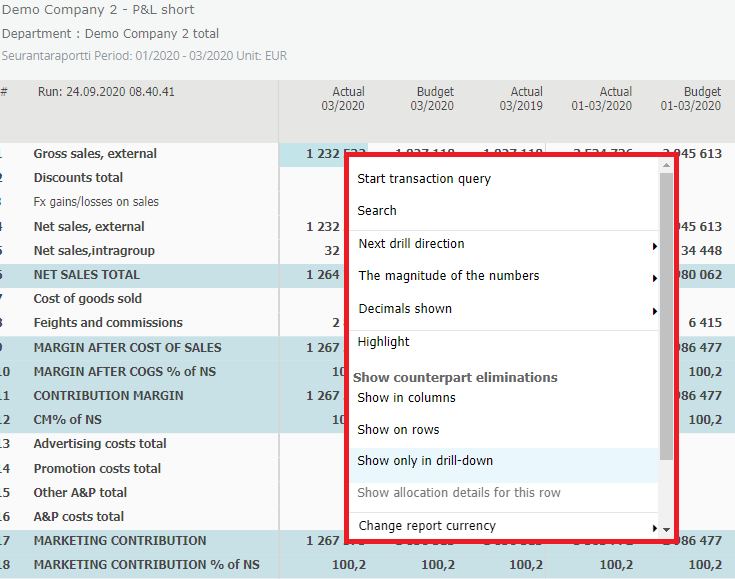
Drill down
In a report, it is possible to drill down selected number by double-clicking it. When drilling is continued, user reaches the transaction level, provided that the drilled number was actual data, and transactions are transferred in to Tabella.
In the example, row Gross Sales external is drilled. The drill direction, which can be changed, is departments first.
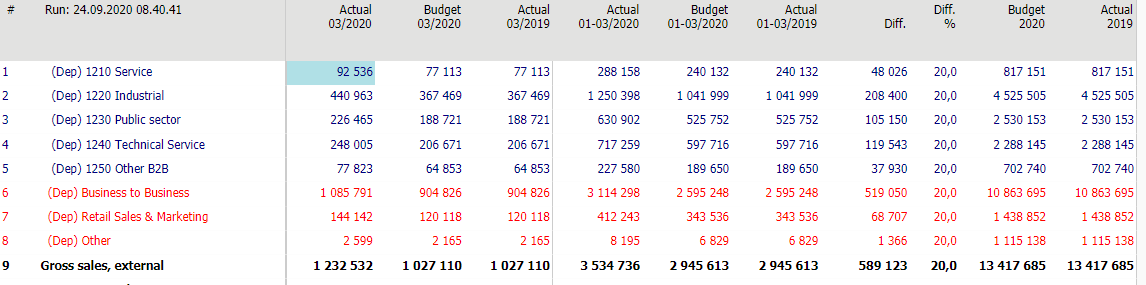
To return back from drilled report to the original report, press –button.
Right mouse menu
- Transactions
To move on directly to transaction level, right click the desired actual number. Choose Start transaction query. Selection will bypass all drill levels, and opens transaction report. See also Transaction report.
- Show allocation details for this row
If the System Admin has defined, that allocations are shown in the report, then it is possible to scrutinize allocated data for the selected row. Selection will open new tab: Allocation data. Close the tab by pressing –button.
Note
As a function in Tabella Cloud environment only.
- Show counterpart eliminations
If counterpart eliminations are in use, define how they are displayed: in row-/columns, or only when drilling.
- Change report’s currency
In case other currencies, in addition to default (€), are in use, use this function to browse report in other currency.
- Show the hidden names and columns
Opens a summary of all columns/names, that are in the background, but not shown in the report.
- Show report in G_C group accounts
Displays report according to group’s (G_C) chart of accounts (Row model T1). This function is in use, in Tabella GC environment only.
Transaction report
Transactions in Tabella refers to transaction level in bookkeeping. Additionally transactions contain manually entered vouchers or actual data. However, the main purpose is to enable the user to examine data at a detail level. The content of transaction report depends on what has been decided to be transferred from the bookkeeping to Tabella.
Browse transactions (browsing general ledger).
Exit back to Reporting area by pressing -button.
Transaction report, row text’s right mouse menu
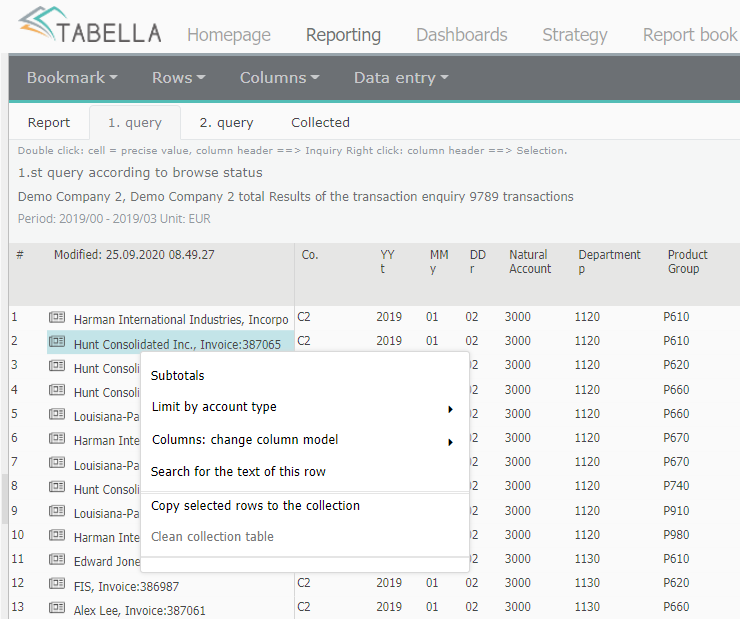
To open menu in the transaction report, right click desired row’s row text.
- Subtotals
Define report’s subtotals and their order
- Limit by account type
To limit report, choose: show all, only profit - or balance accounts
- Columns
If the System Admin has defined several column models, change the model.
- Search the text for this row
The the result opens up to the 2. Tab
- Copy selected row(s) to collection:
Chosen rows are copied to collection tab. Mark rows by pressing/holding ctrl button, and click row text. Rows are copied to Collected -tab. If more rows are moved, new rows will be added to the same collections.
- Clean the collection tab
All tab’s content is deleted
- Show scanned invoice
Press the icon in the front the row. The selection displays scanned invoice (document). Please notice, that this is an additional feature.
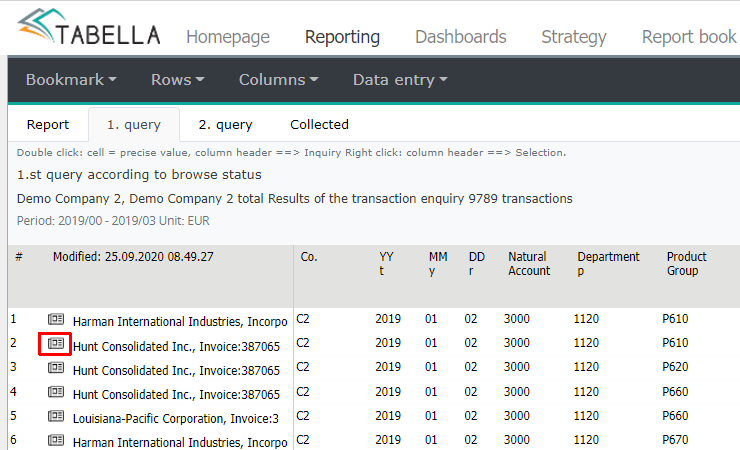
- Transaction report, additional queries
Make queries to the transaction report. By double-clicking a cell or row text, the exact value can be searched from the report. The result is opened to the 2. tab.
Filters in transction report
Report’s columns contain possibility to further filter the report.
Move the cursor over column header’s upper right corner, icon opens
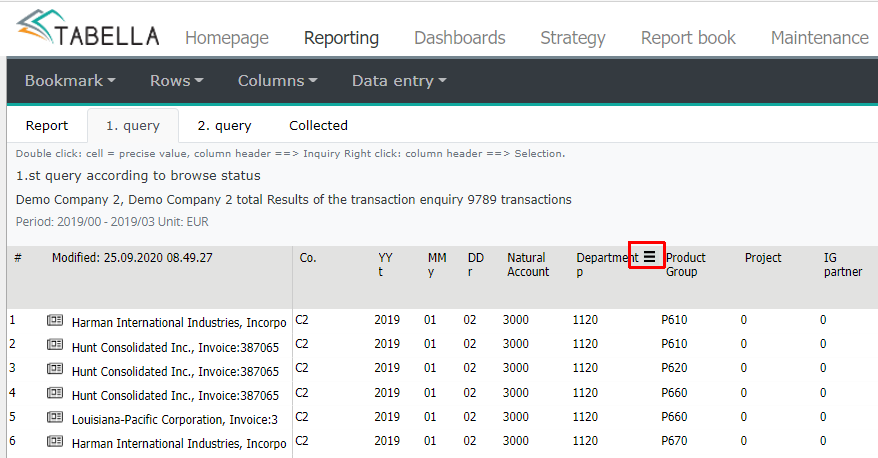
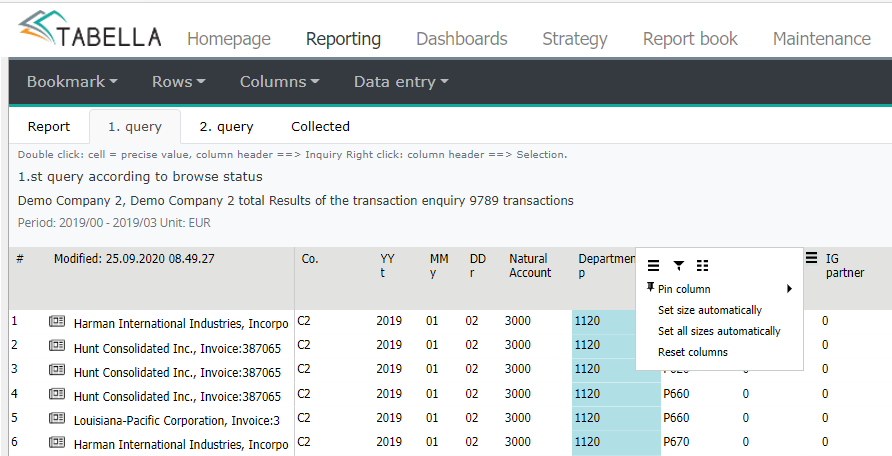
Icons
To modify columns’ sizes: for chosen/all columns. Reset columns removes size selection.
To pin column. Will move column according to selection “right / left. “No pin ” as default.
Tool panel
To modify the scope of the columns in the report. To close the Tool panel, open the menu again, and uncheck the Tool panel marking.
-use to filter column’s value. Searches written value - filter is active until removed.
-hide/unhide columns shown in the report.
xlsx siirto napilla voi koko tapahtumaraportin siirtää Exceliin. Seuraa selaimen ohjeita.
Print transaction report.
Currencies and Transactions
If company is using other currencies, in addition to consolidation currency,transactions are displayed both in the original currency and converted to euros (€). The transactions exhange rates are converted monthly (separately for P/L and balance accounts), ignoring accumulated conversion, which are being done for the totals shown in the report.
This can potentially cause monthly differences between transactions and consolidation currency report. When drilling to transaction level, from the company’s own currency, the transactions are displayed in original currency i.e. home currency.