Unlock entry tables
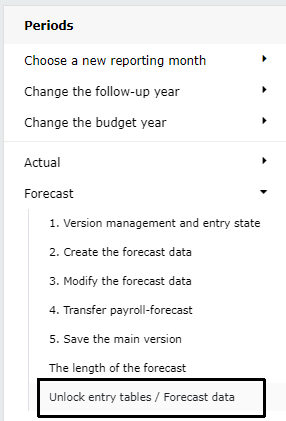
System Admin is able to, for example after network failure, remove entry locks.
Note
DATA ENTRY DURING LOCK REMOVAL IS FORBIDDEN
Entry locks are removed in the same way for all time periods, in the example forecast.
The list contains all cost center lockings per company, user(s) name and the last saving time.
To unlock data, right click the row to be unlocked. Confirm lock removal, hit OK or Cancel unlocking.
Note
The lock is removed from the so-called main hierarchy, which in this manual is cost center. Depending on the operating environment, it can be business ID, for example.
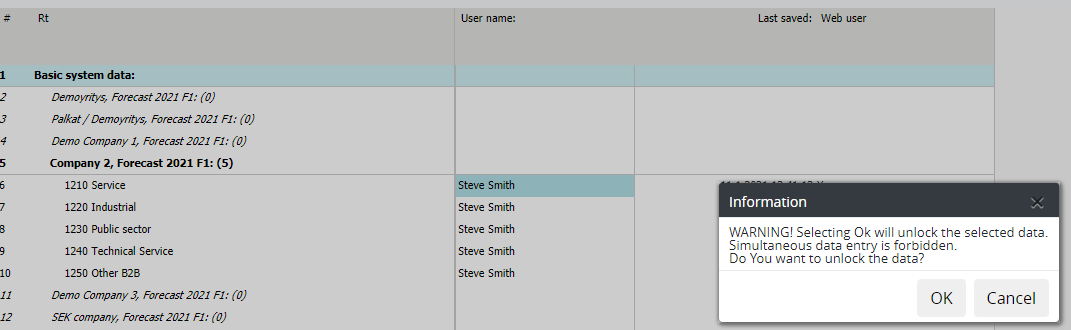
Note
DATA ENTRY DURING LOCK REMOVAL IS FORBIDDEN
Unlocking entry tables can be utilized just to browse locking’s without removal.
Exit back to browsing by pressing
Unlocking in data entry
If necessary, the System Admin can also unlock cost center directly in the entry, in all time periods.
When moving on entry to a locked cost center, a message is displayed, containing the user name, and information about the environment (Web / desktop).
Once it is ensured, that the lock can be removed, press Unlock -button and confirm unlocking.
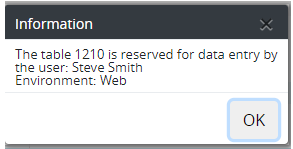
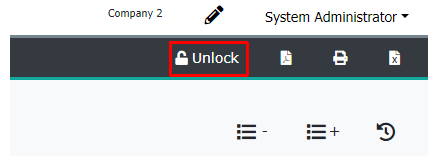
Note
It is not allowed to enter data during entry lock removal.