Tree maintenance¶
Move on to tree maintenance by selecting desired company.
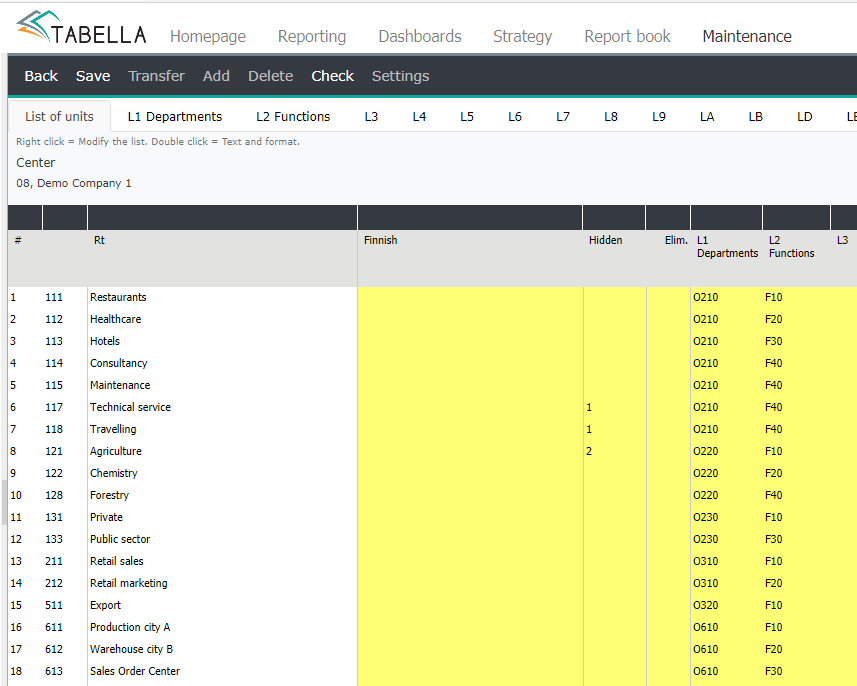
Tabs – content¶
List of units - the list contains company’s cost centers and their steerings to each tree structure’s cost center groups (L1, L2…tabs). Maintain the list of units by using right mouse menu on the row text.
Note
The maximum lenght of the cost center code is 16 characters (if needed the lenght can be increased).
It is not allowed to use any special signs in the code’s name. For example: ? / & % ¤ # ” or space.
The maximum lenght of the cost center text is 60 characters
Hidden -marking 1, the unit is hidden from the tree structure both for the System Admin and end users. Marking 2, the unit is hidden for the the end users only.
Right click the column and make the selection. If the unit is marked hidden, save changes when exiting tree structure maintenance. If the hidden marking is used, user rights have to be saved also.
The function can be used, for example, to hide “old” cost center from the tree structure. Please notice, that hidden unit is still visible in drill-down and row-/column reports. In the entry, at the group of cost centers level, the data of the hidden cost center is shown. However, if the hidden cost center has no data, it is not shown in the entry.
The function can be used for other dimensions also, for example Project.
Note
Remember to save user rights
Elim -mark the elimination level. The column is used only, if the so called level elimination is in use.
The level used, has to be marked also in the chart of account maintenance Elim -column.
For example marking “2” here, defines that all cost center’s internal accounts which have the same elimination level “2” marked in the chart of account maintenance, are eliminated.
Own currency -the column is opened, if in the company maintenance the currency selection is set to “Several currencies”. Own currency for the cost center is selected from the right mouse menu.
Tree structure tabs L1..LZ -tree structure bases / group of cost centers, into which desired units from the unit list are steered to. Further the groups are steered, by using Round columns, to build up the tree used in browsing. Each tab forms its own tree structure. The code names in the maintenance are L1..LZ.
It is possible to create several tree structures for the same list of units. In the tree structure tab, add / delete / modify group of cost centers and sum the groups to the desired organization level, and define the sum level they belong to.
When the Tabella system is installed, the first tree structure (L1) is predefined.
Elim – the elimination level used is marked, if the so called level elimination is used. The elimination level has to be marked both in the tree structure and in the chart of account maintenance.
For example mark 2, defines that all internal transactions (accounts) between cost centers belonging to this group, and marked with the same level (2), or lower level (3, 4 …) in the chart account maintenance’s Elim -column, are eliminated.
Elimination level 1 means the highest level in the organization. If used, the elimination concerns the level 1 and all levels below it. If the level 2 is used, the elimination is done in the level 2 and all levels below it, etc.
Settings¶
Settings can be use to define tree structures units and their order. Each tree structure has its own settings defined.
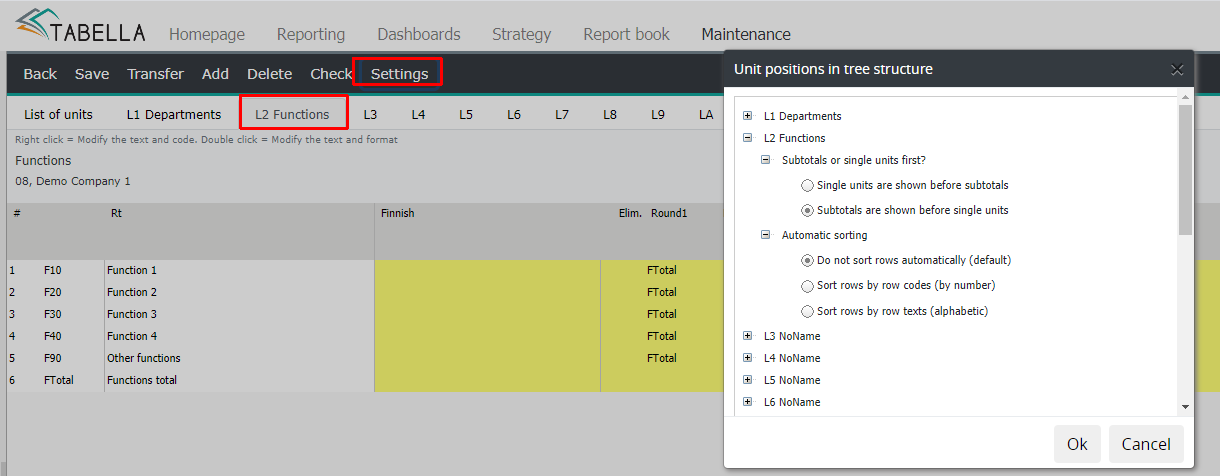
Example, sum levels and details, Business-to-Business level.
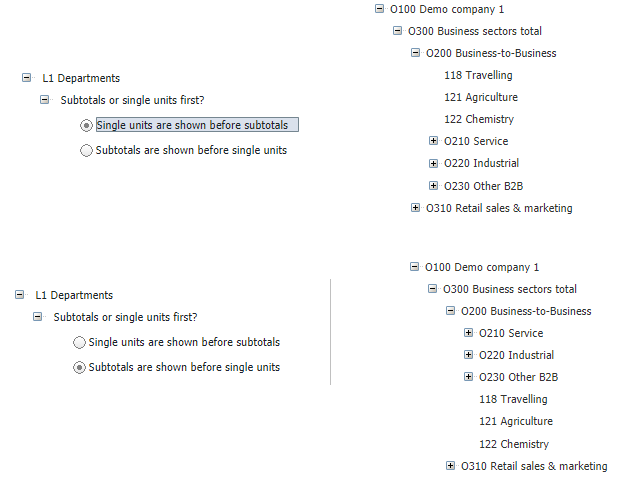
Automatic sorting
Rows can be sorted by number or by the row text. As default rows are not sorted.
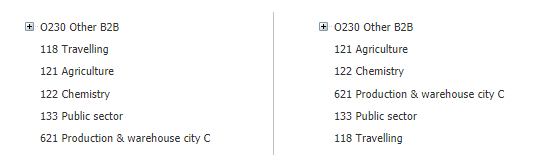
Change the tree structure order¶
The tree structure order is the same in browsing, as it is in the maintenance. First defined tree structure tab, is shown first in the browsing.
To change the order in the list of units tab, right click the header of the tree tab, and move it either to left or right. This will affect the order of the tree structures shown in browsing only.
The change made comes into force, after the user rights has been saved, normally during timed report run (at night), which saves all user rights.
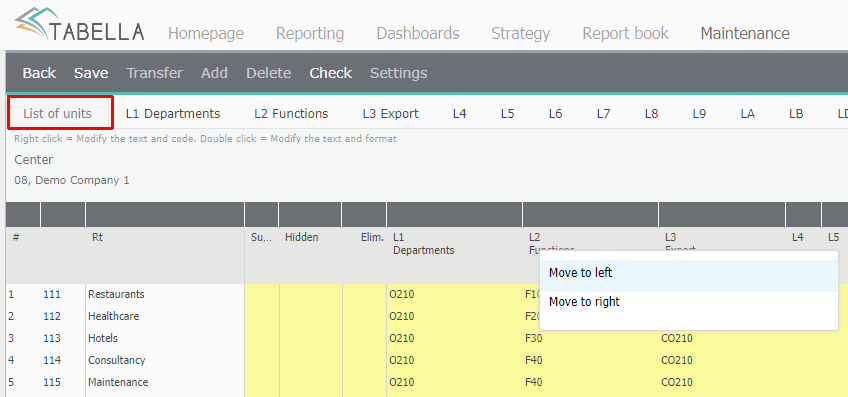
Check¶
Check the current steerings both in the list of unit and in the tree structure tabs.
List of units -check the steerings to the tree structure tabs. Press the Check -button. If there are false steerings, for example cost center is steered to a group not found in the tree structure, the false group is highlighted. Make the correction directly to the table.
After corrections re-check, if necessary.
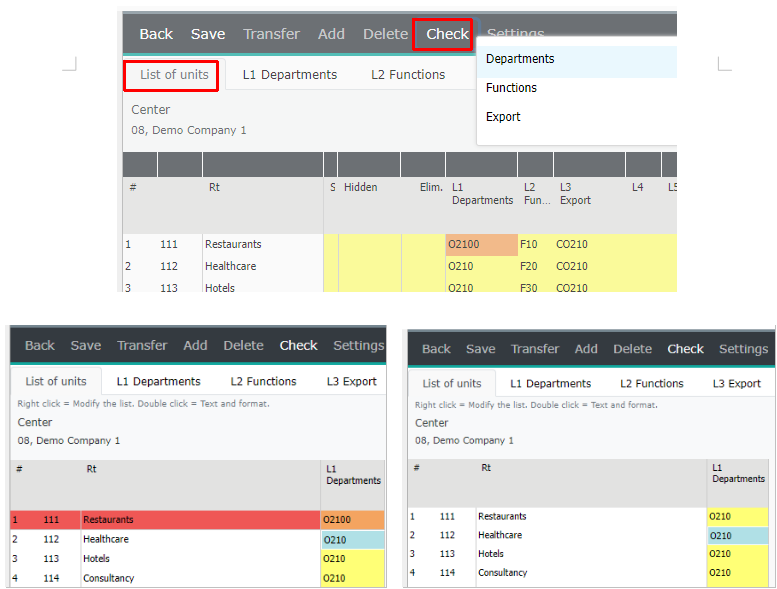
Tree structure tab -shows the tree structure with the current steerings. Example: L1 Departments
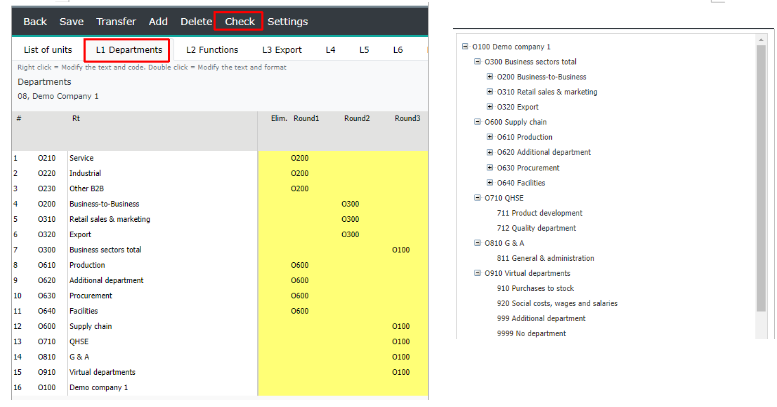
Change the tree structure name¶
Select tree structure tab. Double-click the name in the upper-left corner, and change the name.

Delete tree structure¶
Choose tree tab to be deleted. Press Delete. Confirm deletion, press OK
Save
Remember to save changes for each modified tab by using Save -button.
Exit the maintenance by choosing Back and save changes, although the tabs has been saved using the Save -button. Finally it is recommended to write a brief comment about the changes made.
Note
If the changes made have an effect on users cost center rights, user rights have to be maintaned and saved.
User rights for the new cost center, added to the existing tree structure, is being activated when the user rights are saved.
Run the reports in order to update the data also.
All other dimensions’ in use, e.g. Project, Customer group, their tree structures are maintained in the same way, as described here.