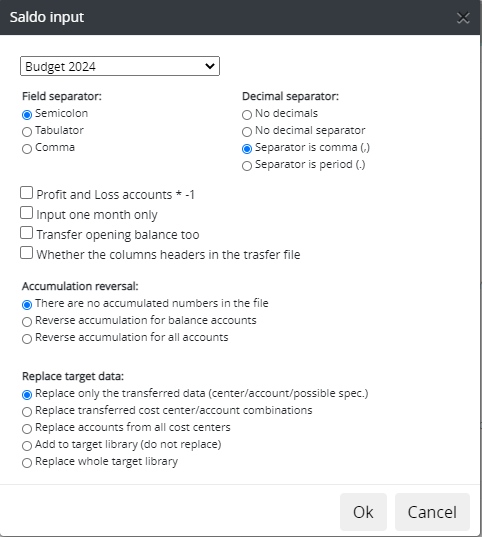Saldo¶
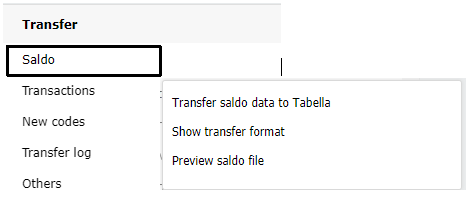
As a basis for reporting and planning, data is either read directly from the database, or transferred as files to Tabella. Saldo data can be transferred by using Saldo transfer option. Common uses are e.g. budget-, forecast bases, actual data, amount data (such as number of employees, number of units).
Data transfer is done as follows:
Load file to the server, by choosing Upload file
Select Saldo > Transfer saldo data to Tabella, to read in transfer file into the system.
Finally, Run the reports.
Saldo transfer¶
Saldo > Transfer saldo data to Tabella
In a file-based transfer, transaction or saldo transfer file type are CSV or TXT. Transactions can be transferred to the Tabella automatically, if direct integration in Tabella to the accounting system is implemented.
- Field separator
The separator by which the different columns of the transfer data are separated.
- Decimal separator
Character by which the decimal numbers are separated.
- Optional settings
Reverse profit and loss accounts sign multiplies accounts by -1.
Transfer one month only transfers chosen month.
Transfer opening balance transfers the opening balance in the year column.
Column headers transfers file’s column headers.
- Accumulation reversal
The most common situation is: There are no cumulative numbers in the file. Function can be used to remove accumulation, if the data is transferred cumulated.
- Replace target data
- Replace only the transferred data
Account / cost center / dimension combination replaces same combinations existing in the target library
- Replaced for cost centers
Account / Center combination -transfer file’s account/cost center combination replaces combinations found in the target library. If the account/cost center in the target library contains specifications, are they replaced with this combination also.
- Replace accounts from all cost centers
From all cost centers -all accounts in the transfer file are replaced by all cost centers with all possible specifications.
- Add to target library
Transferred data is added to existing data, if any.
- Replace whole target library
Transferred data replaces all existing data in the target library.
Note
When transferring concern saldos, the company code used, must be G_C
Warning
Saldo transfer is not allowed, if data entry is in progress.
Choose transferred file(s)¶
Data can also be transferred on a month-by-month basis, if it is ensured, that no retroactive changes have occurred. In case the option Input one month only -is used, the month is selected prior to the file selection.
After all definitions have been made, press OK. The Transfer folder opens, containing all files, which have not been transferred yet. Other folder in the directory contains saldo files transferred already.
Choose a file and press OK
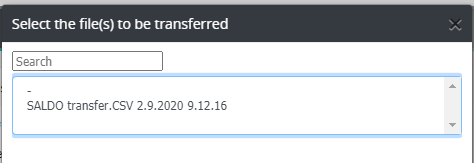
All year’s saldo files from the first month to the chosen month, are transferred to Tabella. Transfer will update possible retroactive changes in the accounting system (bookkeeping).
If transferred saldo file contains new codes (accounts / cost centers), it will be notified. New accounts have to be added to the chart of accounts and steered to row models. Whereas new cost centers, have to be added to the list of units and steered to the required tree structure.
Note
If the transfer file does not contain company code, the saldo transfer is done for the company currently selected in browsing.
If the transferred data contains new codes, maintain their steerings.
There may be company-specific exceptions in the transfer routines.
Saldofile can contain several companies (company code)
When transferring concern saldos, the company code used in transfer file must be G_C
Show transfer format¶
Saldo > Show transfer format
The column set of the transfer file depends on the dimensions that have been set up to Tabella. To browse transfer file format, choose: Saldo > Show transfer format.
In the example, several dimensions have been opened for the company.

Saldo row example:

Standard columns¶
- Company
Company code in Tabella
- Year (4 characters)
Year with four characters
- Account
Account system’s (bookkeeping) account
- Cost center, where the saldo is targeted
Cost center, where the saldo is targeted
- Yearly column or saldo for opening balance
The annual sum (Year saldo) is transferred to yearly column, then value is divided equally between months. As an exception is the saldos of the opening balance, which should be entered in this column.
- Monthly columns (01-12)
Enter monhtly saldo values. Do not enter values both to yearly and monhtly column.
Preview saldo file¶
Saldo > Preview saldo file
Preview saldo file function can used to check, that transfer file columns will move to the correct columns in Tabella. Otherwise the data is not displayed correctly in the reports. Function opens the same Saldo transfers window, that is used in the actual transfer. By making selections and selecting file to be previewed, check if the columns in the transfer file are correct.
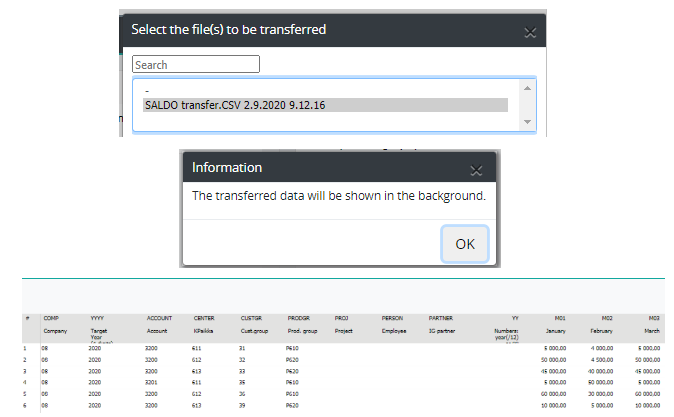
If the transfer file is OK, use the same selections when making the actual transfer. If the file is not correct (or saldo transfer fails), then the transfer file must be edited before transfer.
Exit preview by choosing
Common problems with data transfer¶
If for some reason transfer fails. There are few things to be scrutinized, to find out what might cause the problem.
Csv -file is invalid
The file is not in CSV format. I.e. the xlsx saving to csv format has failed, csv-file has been modified afterwards.
The file’s field order is not compatible with Tabella’s transfer format. Use option: Show transfer format, to check the correct format.
Transfer definitions in Tabella
The selected field and decimal separator is not compatible with the csv file, which is transferred. If so, Tabella is not able to read the data in correctly.
The data is transferred to wrong target library, or transferred to wrong year.
Other reasons
New codes (accounts, cost centers, etc.) of the transferred file, are not opened and steered to respective places yet.
Reports have not been run after transfer.