User’s own settings¶
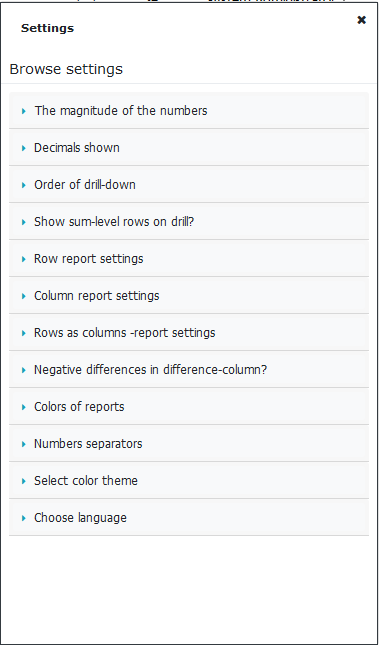
Primaly system’s own settings are being used. If needed the System Admin is able to change common settings used, for all users. The System Admin determines settings on: Maintenance | Other | General browse settings**. The settings are the same, as descbribed below. End user is able to change settings to meet her own prefences, if needed.
Use the menu to make user-specific settings. Please notice, that some selections disables the settings selection. For example, if the currently selected report is row- or column report.
Chosen settings are in force, until changed. Using right mouse menu on report, it is possible to do temporary changes which are in force during session only. For example, changing the decimals shown.
- The magnitude of the numbers
System Admin determines the default value.
The feature can be changed, by using right mouse menu on report.
The magnitude chosen, does not affect magnitude shown in the transaction report. Transactions magnitude is one.
The change made to the magnitude, does not change the magnitude used in the entry, which is set by the System Admin.
- Shown decimals
Define the number of shown decimals.
The feature can be changed, by using right mouse menu on report.
The change made to the decimals, does not change the magnitude used in the entry, which is set by the System Admin.
- Order of the drill down
Choose the entity which is opened first, when drill down in report is done.
- Show sum levels on drilling?
Choose if dimension’s sum rows are shown during drill-down.
Row report settings
Totals (sum rows) up or down
Totals above the details -sum row above followed by detail rows.
Totals below the details -detail rows is shown first, followed by the sum rows
Column report settings
Total left, followed by the details -total column first, the detail columns follow.
Details left, followed by the total -detail columns first, total column follows.
Remove empty rows
No, show also empty rows -all rows / colums are shown
Yes, remove empty rows, keep selected accounts -reiterates report’s rows for every organization units, showing also rows with no data, in order to keep report’s integrity.
Remove all empty rows -rows / columns with data is shown.
Rows as columns report settings
Totals above the details -sum row above followed by detail rows.
Totals below the details -detail rows is shown first, followed by the sum rows
Remove empty columns
No, show all columns -also empty columns/rows is shown
Remove all empty columns -rows / columns with data is shown.
- Negative differences, in difference column
Define the negative numbers’ color in the report’s difference-columns, red or not.
- Colors
Choose the color used for Column headers, Striped report and Long report.
- Numbers’ separators
Choose separators used in report: thousand- and decimal separator.
- Color theme
Select used color theme
- Choose language
Choose the language used
Acknowledge notification of a change in language settings. The session is re-started using selected language.
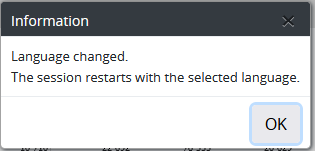
If you open a new tab, and select new language for it, the original tab’s language remains, until the tab is closed.
Note
Multitenant - environment. Each tenant has own language defined during set up. Like in the normal environment, user can choose her own language. Selected language is valid only for the tenant, where it is changed. If a user does not make the change, the language used, is the one that is defined during set up, or language is defined by the administrator.